Enable PLDT LAN ports for Internet Connection
PLDT Fibr LAN ports issue. How to solve it? One thing I didn’t like when I migrated to PLDT Fibr from PLDT DSL is the LAN port restriction. The only working LAN for internet connection is LAN port number one (1). The other ports, such as; Lan 2, 3, and 4, are reserved for IPTV, Cignal, and other less important stuff (just my opinion).
Advertisements
I am not sure if PLDT wants it that way, or it is just the default settings of their router’s supplier. Hhmm? What do you think?
One thing I am sure of, PLDT subscribers would be happy if they were given options to enable certain features of the PLDT Fibr router.
If we are in the same boat, chances are, you want to activate the remaining LAN ports for internet connection. To save money from buying a switch or a hub, which is unnecessary if you will only connect four or less wired devices.
Advertisements
- Access PLDT Fibr RP2631.
- Factory reset PLDT Home Fibr in 3 simple ways.
- How to access PLDT Fibr using Telnet?
- Enable TelNet on Windows computers.
- Disable AP (Access Point) isolation on PLDT Home Fibr.
Well, that’s ($20) 1,000.00 pesos or more savings and a less cluttered home. Yes, a hub is just a small piece of the device, but still, it can take space. For money and space-wise, let’s enable PLDT FIbr LAN ports.
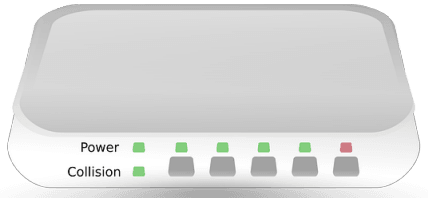
Things we need to enable PLDT Fibr LAN ports
- You must know your PLDT router’s advance IP address. For most PLDT Fibr router, the default is 192.168.1.1/fh. If it isn’t working, you may check 15 new PLDT default password, username, and IP addresses.
- You will also need the adminpldt username and password of your router’s model. Check the above link for help. Please take note that the basic admin account (admin & 1234) doesn’t give us the option to enable PLDT Fibr Lan ports. Therefore, the adminpldt account is a must. Shall we start?
Enable the three(3) LAN ports for internet connection
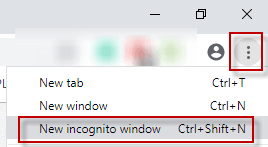
2 On your browser’s address bar type your router’s IP address (we may have different IP address) 192.168.1.1/fh and ENTER .
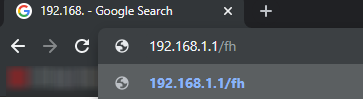
3 If you see an error like the image below follow this guide, PLDT login privacy error.
Advertisements
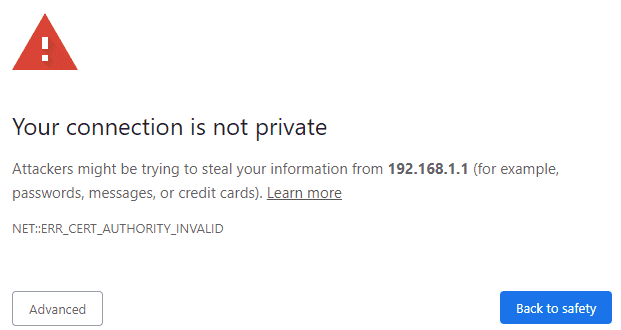
4 On PLDT Fibr login web interface input your adminpldt password and username respectively.
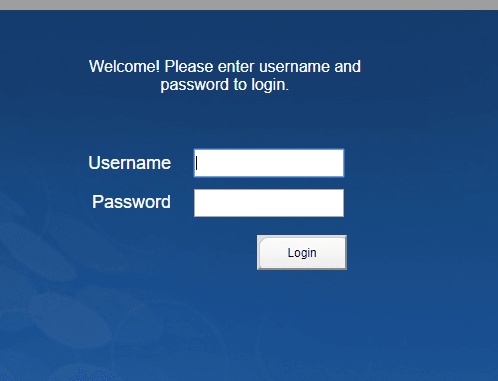
5 Inside your PLDT Fibr router navigate to NETWORK tab, BROADBAND settings .
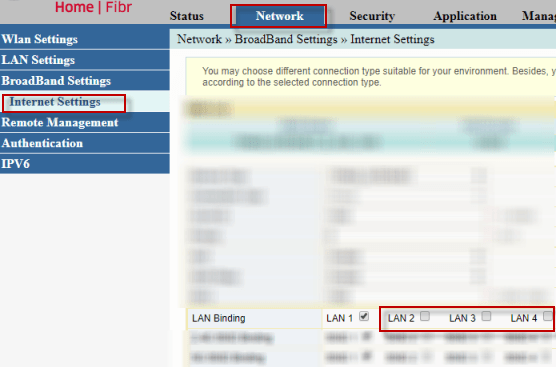
6 In INTERNET settings look for the LAN Binding . You will see 4 radio buttons. As you can see the LAN 1 is ticked and the rest are not. So, what we are going to do now is to tick all those three radio buttons to enable PLDT Fibr LAN ports for internet connection. Don’t forget to scroll down and click apply after ticking LAN 2, 3 and 4.
7 You can now logout from PLDT Home Fibr router’s web interface. To check if LAN port 2, 3, and 4 are now working, insert your PC or Laptop’s LAN cable into your PLDT router’s Lan 2, 3 or 4. It should be working now!

Did you find this article helpful? Write down your comment below. You can also share your personal experience after following this guide. To keep our fellow PLDT Home Fibr subscribers informed.

February 12, 2022 at 12:28 am
hello wala pong network tab na lumalabas. ang mga functions lang ay ang pag change ng username, password, at dns name