How to access Huawei PLDT Home Fibr adminpldt account? Are you using Huawei ONT Echolife HG8145V5, HG8245U, and HG8245Q? Like the PLDT Home Fibr ONU Gateways/routers, it has two admins. The one that has basic features and the adminpldt account with full features. However, it doesn’t have a superadmin account
Advertisements
It’s been a while; actually, it’s a long journey of hunting until today that we’ve found the elusive PLDT Huawei credentials. The adminpldt URL/IP address, account name, and password. At last, you will now be able to access Huawei PLDT Home Fibr adminpldt account.
Then configure those advanced settings, like enabling all LAN ports, MAC filtering, and so on. But before that, let me guide you first on how to access the basic admin.
Access Huawei Admin account
① Open a web browser (chrome) ➔ inside the web address bar, ➔ type the default IP Address 192.168.1.1, and hit ↩Enter.
Advertisements
② If it is your first time to access your Huawei basic admin account, you will be prompted to change your admin password. Make sure that you follow the password requirements:
- At least 12 characters password.
- Must contain lowercase and uppercase.
- Should include numbers and special characters.
- Example; 123@#Superman.
③ Click ➔ update to save the changes, you will be redirected to login page again.
④ This time use the ➔ admin in the account box and your ➔ new password, ➔ click login.
⑤ As you can see in the image above, the PLDT Huawei router/gateway basic admin interface. Take note of the 9 tabs, :
Advertisements
- Status
- WAN
- LAN
- IPV6
- WLAN
- Security
- Forward Rules
- Network Applications
- System Tools
💡 Tips: “Current user not allowed to log in” If you encounter this error after changing your router’s admin password. Check your URL/IP address, if you want to access adminpldt use ➔ https://192.168.1.1/admin.html and ➔ 192.168.1.1 for basic admin.
Huawei adminpldt account
To access the adminpldt account, you need to use the correct URL/IP address, account name, and password. Get the ➔ latest Huawei adminpldt first before proceeding below.
① I presumed that you already have your needed credentials. Open a ➔ browser, in the address bar, type ➔ https://192.168.1.1/admin.html. Then hit ↩enter.
② In the login interface, input the ➔ adminpldt account name and ➔ password, click ➔ login.
③ If it is your first time to access the adminpldt account, you will see a ➔ pop-up message that you need to ➔ change the ➔ adminpldt password for security reasons. You are required to use strong password combinations with:
- At least 12 characters password.
- Must contain lowercase and uppercase.
- Should include numbers and special characters.
- Example; 123@#Wonderwoman.
④ After creating your strong personalized password, click ➔ update for the changes to take effect.
⑤ You will then be redirected to ➔ login page again, input the ➔ adminpldt account name and your ➔ new personalized password, and hit ↩enter.
⑥ This is the web interface inside the adminpldt account. You will see that it has 11 tabs compared to 9 for the basic admin.
⑦ Router and Voice tabs were the extra settings that were not included in the basic admin and many more features.
Did this guide help you? Did you encounter any problem while following this tutorial? If there is any, let us know the error you received. Your input that will help improve this post is highly appreciated. Don’t hesitate to speak up your mind in the comment section.


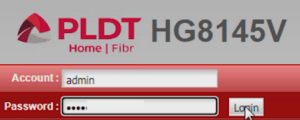
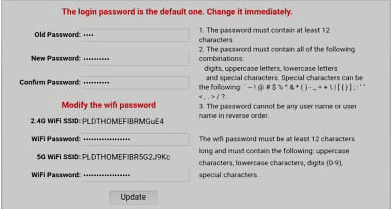
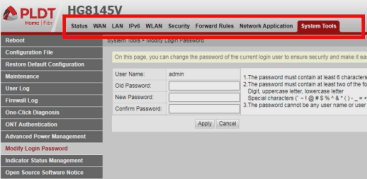
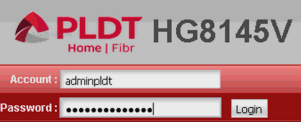
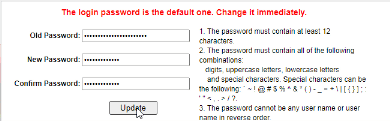
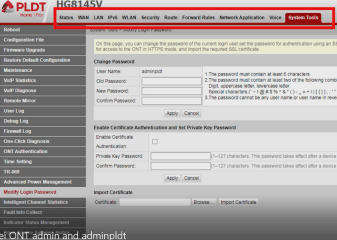
May 14, 2023 at 9:46 pm
i forgot my account and password what do i need to do please help
Hi Sir, can’t access https://192.168.1.1/admin.html anymore in HG8145V, it’s redirecting to 192.168.1.1 and adminpldt credentials won’t work 🙁 Tried both Firefox and Chrome. Would appreciate your help if you manage to have more info. Thanks!
I cant find the settings to change the active port on my pldt fiber… only port 1 lan 1 is acritive
This is for you https://www.techchore.com/enable-huawei-lan-ports-pldt-fibr/