What is AP isolation? How to enable and disable AP Isolation on PLDT Fibr? First and foremost, “AP” stands for “Access Point”. The “isolation” means it isolates all wireless devices connected to it if enabled in your router.
Advertisements
To what extent? Normally, if you are connected to a network using the LAN cable, you can communicate with other LAN connected computers.
- How to enable PLDT Home Fibr LAN.
- Reset PLDT Home Fibr in 3 easy ways.
- Change PLDT Home Fibr WiFi and SSID.
On the other hand, AP isolation prevents it. By not allowing wireless devices to communicate with each other and to wired connected devices. Thus, prevent hacking, virus and other network issues.
AP isolation, once turned on, only allows the wireless device to connect to the internet. But not with LAN (local area network).
Advertisements
Why Disable it on PLDT Fibr?
There are instances that we need to disable AP isolation. In my case, I want to connect to my mobile phone’s data without using a card reader or Bluetooth. You call it laziness? Yah, sometimes I am just too lazy to do the hassle. But, what if I tell you It can save time and effort?
How to disable AP (access point) Isolation on PLDT Fibr?
There two ways to disable AP isolation on PLDT Fibr. First is by using the browser and the second is using TelNet. To start the process we need to login to our PLDT Fibr adminpldt account. So, we need the following credentials:
1 PLDT Fibr adminpldt username.2 PLDT Fibr adminpldt password.
Advertisements
If your router’s software version is RP 2627 you may get your credentials here; how to access PLDT Fibr in 8 easy steps. For RP 2631 software version this is for you: How to access PLDT Fibr RP 2631. Now, save those credentials , as we proceed to disable AP Isolation. Are you ready?
1 Let’s login to PLDT Fibr router using your saved credentials . Type 192.168.1.1/fh, in the designated box, input your PLDT Fibr password and username respectively. PLDT basic admin account can work too.Inside PLDT Fibr router
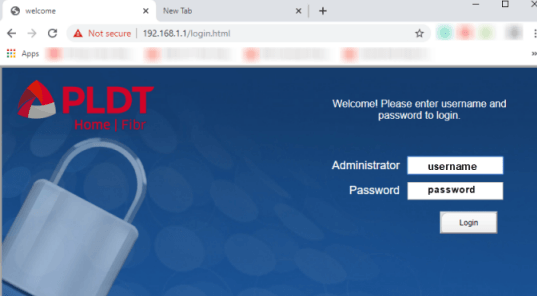
2 Once you are inside your router, go to Network tab and press the F12 key, to the open the developer’s tool tab .
3 For Google Chrome users, click the Elements area and press control (CTRL) on your keyboard + F key to open the search box . Type “enable” in the box and locate the “Isolation Enable (green color)” . Look for the display: none; , double click and delete it to unhide the AP Isolation settings in your PLDT router.
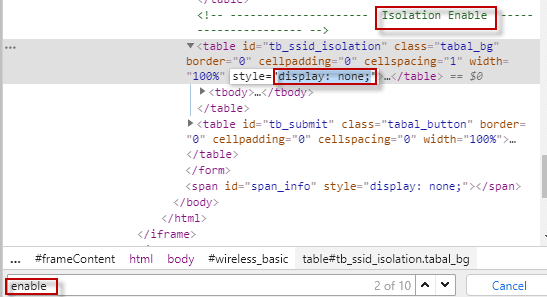
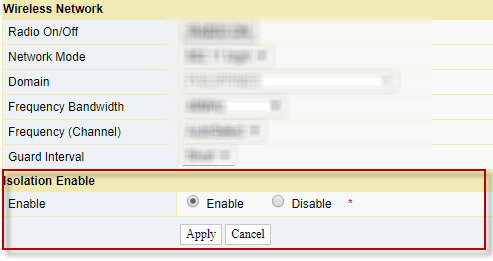
4 To disable it, select the Disable radio button and Apply , that’s it.
5 For Mozilla Firefox users, I presumed that you are now logged in using your PLDT username and password. Press the F12 key to open the developer’s tools at the bottom part of the browser. In the Inspector tab, type isolation and select either #isolation_disable or #isolation_enable . Then look for the display:none; , double click it and press delete to unhide AP (access point)Isolation settings.
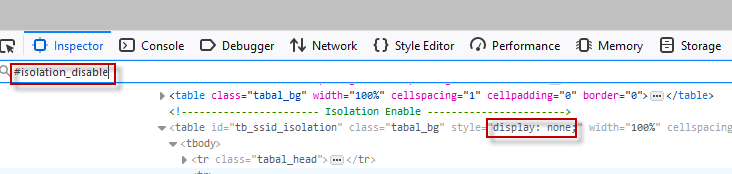
6 Follow step 4 to disable AP isolation on PLDT Fibr.
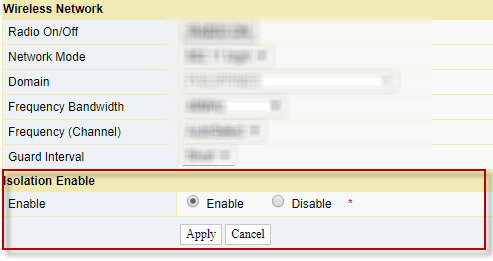
It doesn’t work!
Yes, I received information that this guide seems not to work for everyone though it does work to some. If you are one of those did not benefit the guide above, don’t worry we still have the second option. The TelNet stuff.
How to Disable AP (access point) Isolation on PLDT Fibr using TelNet?
1 Login to your PLDT Fibr’s Web Admin Switch , using the Superadmin credentials- RP2627 – username and password: fiberhomesuperadmin & sfuhgu.
- RP2631 – username and password: f~i!b@e#r$h%o^m*esuperadmin & s(f)u_h+g|u.
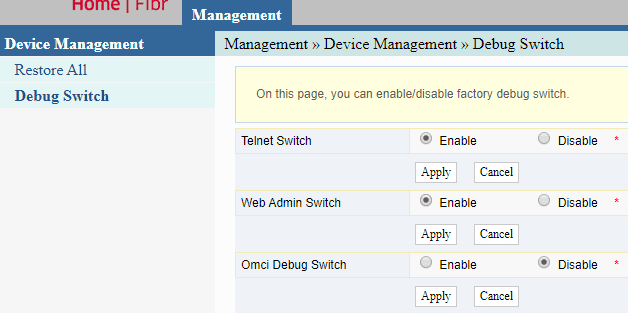
2 Enable Telnet Switch and Web Admin Switch , click apply respectively.
3 Enable Telnet on your Windows computer by following this guide, How to enable TelNet in Windows 7, 8, 8.1 and 10 PC. Please take note that you cannot proceed to next step unless you enabled TelNet in your computer.
Now that the PLDT Fibr’s Telnet is enabled as well as your computer’s Telnet, let’s proceed to STEP 4.
4 Open an elevated command prompt. You don’t know how? Please see this post, open elevated CMD.
5 In your command prompt type telnet 192.168.1.1 -> Enter . If you change your IP address just type telnet then your custom IP.
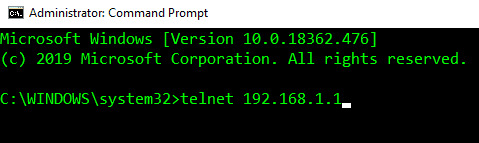
6 Use gepon in login and password .
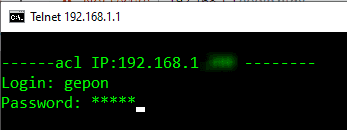
7 In user section type enable the password is still gepon .
7 Type cd switch in config# .
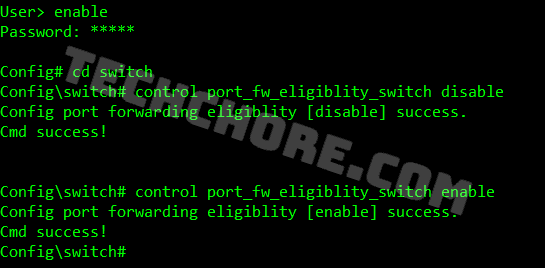
8 Then input this command, control port_fw_eligiblity_switch disable and press ENTER . There you go, you just disabled your AP isolation on PLDT Fibr.
AP Isolation Disabled
To show you some proof, I got images before I disabled the AP isolation and after it was disabled.
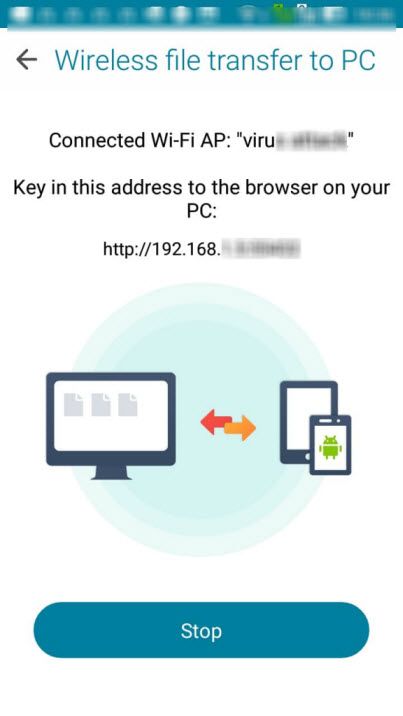
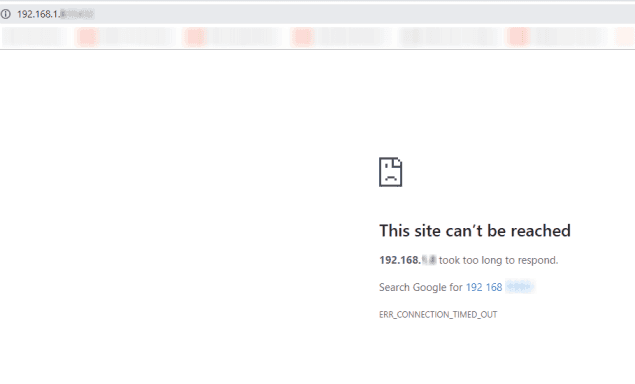
When AP isolation is disabled I can now browse my phone’s files without using Bluetooth, USB cord or SD card as long as my phone is connected to WiFi in my LAN.
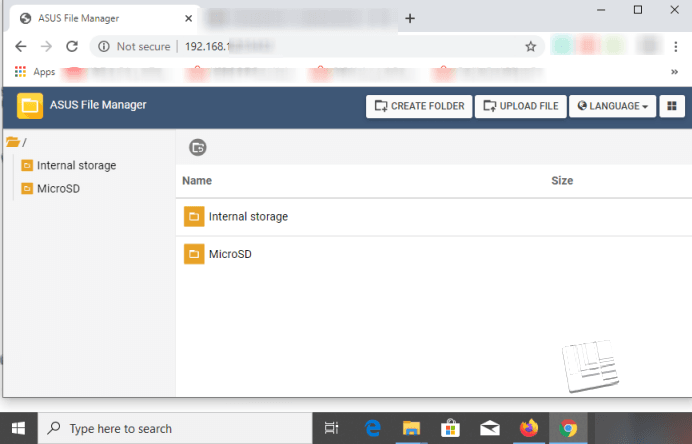
Aside from that, I can also browse all computer files in my LAN (Local Area Network) from my phone. As you can see in my phone’s network places. That’s how useful AP Isolation is if disabled in terms of network file sharing. The disadvantage is it is prone to hacking.
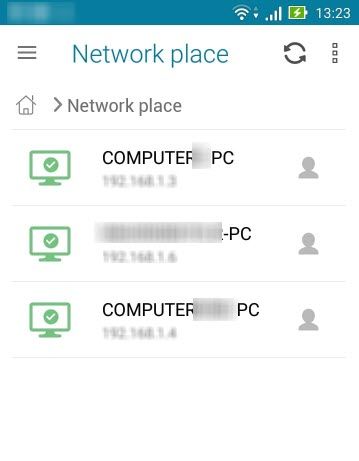
So, make sure to enable it or restart your router to reset the AP isolation to its default setting which is ENABLED. And don’t forget also to disable Telnet as well after use.
Do you want to share your thoughts? Leave a comment in the comment box below. Thank you for reading.

November 7, 2021 at 9:36 pm
How to make permanent as AP isolation even when I on/off the modem…because when it’s on/off go back to telnet again…
How to make permanent as AP isolation even when I on/off the modem…
Procedure 2 message:
control port_ fw_ eligiblity_ switch disable is uknown command
his will not work on HG Fiberhome with two antennas.