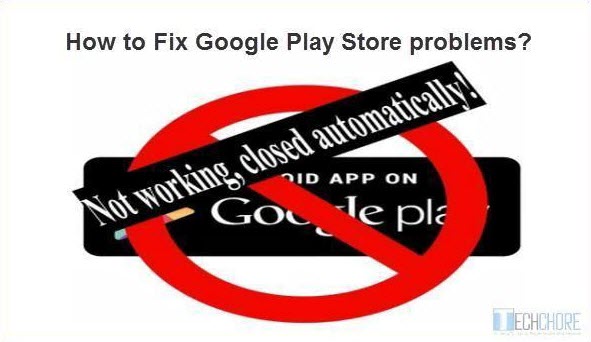
FIX Google Play Store app problems
Fix Google Play Store not responding server error. The “Google play store” app is one of the most important apps on your mobile devices such as; smartphones and tablets. Whether you are running Android, because it is where you download your favorite apps both free or paid. Yet, sometimes it gives you a headache. Suddenly, it won’t open, and worst, it displays no signs of problems or any error that would help you diagnose the problem. It will just not respond when clicked.
Advertisements
4 Possible reasons, why Google play cannot be opened.
- Google plays cache problems.
- Google play services cache issues.
- Your Google account not synced or wrong account input.
- Download manager is disabled.
See also: How to reset CM Snap too many pattern attemps?
How to Fix and solve Google play’s “cannot be opened problems?”
Here is the step by step guide on how to fix Google Play Store:
1. Clear Google Plays cache, data cache and uninstall updates.
Advertisements
Go to your mobile phone’s “settings” —–>>>>select ”Apps” or “Application Manager”. (Options are dependent on what brand of mobile phone you are using). Then, choose “Google play store”. Another window opens at the right-side of your mobile’s screen which displays all information about Google play and the options to “Force stop”, “Uninstall Updates”, “Clear Data” and “Clear cache”.

- Now clear the cache of Google play store by pressing “clear cache button”.
- Second, delete the “Data cache” trough “clear data button”
- Then, “uninstall updates” of your Google play store app.
Following the instructions above should Fix your Google play store app now. Nevertheless, if the problem continues, take a look at number 2 instructions below.
2. Clear the cache of the Google Services.
Go back to “settings” —->>>“Apps”, repeat the instruction above (number 1) on how to remove Google play store cache but this time in “Google Services”.
Advertisements
3. Re-sync your Google account.
You can simply remove your Gmail account by going to your phone’s “Settings” —>>> “Accounts” —>>> “Google” —->>> Select the account that you used for Google play then click “remove”. Confirm the removal and reboot your Smartphone. After the restart, re-sync your gmail account by going to “settings” —>>>“account” —>>> “add account” —>>>“google”. You should be able to fix and run your Google play app now. Still, Google play won’t run? Take the ultimate step below.
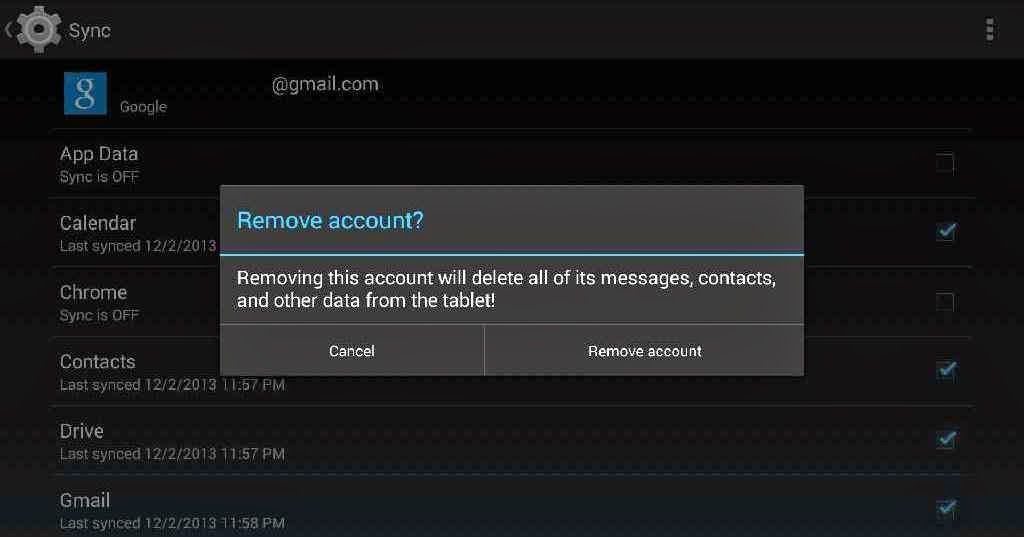
4. Check and enable your “Download manager”
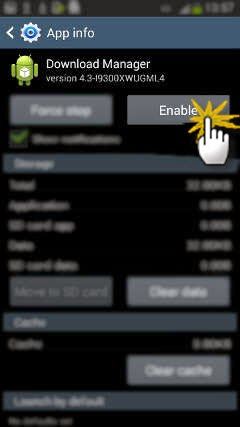
Fix Google Play Store by enabling its “Download Manager”
See also: Dr. Fone Android Data Recovery
Go to “settings” —>>> “apps” or “app manager” click “all apps” then scroll down until you see “download manager” usually it is located at the bottom. Enable it and you are ready to go. You can now open your “Google play store app” again. Any more suggestions on, “how to solve google play app problems? Feel free to discuss it on the comment board below.

April 2, 2018 at 8:07 am
I have a Huawei H1611 google play store would open but then immediately close. So I tried uninstalling updates and then I also tried uninstalling play store services. Now I cant get either one to reinstall the updates due to play store wont stay open long enough to do anything. And now that play store services updates are uninstalled every google app and service isnt working correctly or at least I’m getting notifications on everyone one slaying update google play services or that service will not be able to run. So please tell me how to fix ASAP and please don’t say i have to factory reset my phone. Or if i do please explain how to save everything without being able to run any google apps (email, sync, photos, calendar, nothing)
Hi, I have Lenovo mobile but google does not work. But after reading above post and follow the instructions I solved the problem.
Hi Candid, it’s good to know that this guide solved your Google Play problem.
Everytime I open the playstore it keeps saying Error retrieving information from server [RH-01] what will I do?
Hi, update your “Google Services” first. It means that your Google services is outdated.
Everyone should understand Google wants FULL ACCESS to ALL your online info and options. If you want to use Google you must submit. Its in the terms of service. They achieve this control through Google Services. Google Play will not work without “Goggle Services” if you want to use Google, you MUST SUBMIT !!! (I don’t know why they don’t just say that here) Submit by allowing Google total control via update and all will be bliss….
Hello,
I use Infinix and my Google play services has stopped. Whenever i click on settings or other app the error message is Unfortunately, setting has stopped.
What is the way out.
Try to uninstall the apps that you installed that might be the cause of the issue.
Panasonic p55 novo play store opan but no download the apps.im try all tips its not working pls help me
Hi, can you uninstall your Google Play and have it re-installed.
Hi guys I installed a app from goggle play store, it is called all email in one place. Well it took over first 3 pages of my galaxy skypro7. It only allows my messages app and phone app,and my contacts, I can’t get my settings app or the rest that would help. Any suggestions will help thanks.
Hi guys
I cannot open my Google play store.
I went through settings only to find out that my download manager is disable and the button to enable it is all grey out.
Cache clear greyed out
Clear data greyed out.
What can I do?
Hello Shakes, but I am afraid you need to save all your important Data and do a factory reset. You may also try to update your android OS, if applicable.