
Wondershare Dr. Fone
- Features
- Compatibility
- Recovery capability
- System Resources
Pros:
Advertisements
- Wondershare Dr. FONE is rich in Android Data Recovery features.
- Easily recovers Android phone’s internal storage including contacts, videos and more.
- Able to recover data even from broken Android phone.
- Easily removes Android phone’s pattern lock or password.
Cons:
- Almost all features are good only for Samsung smartphone users.
- Need to improve its compatibility with other smartphone brands.
Wondershare Dr. Fone Android Data Recovery
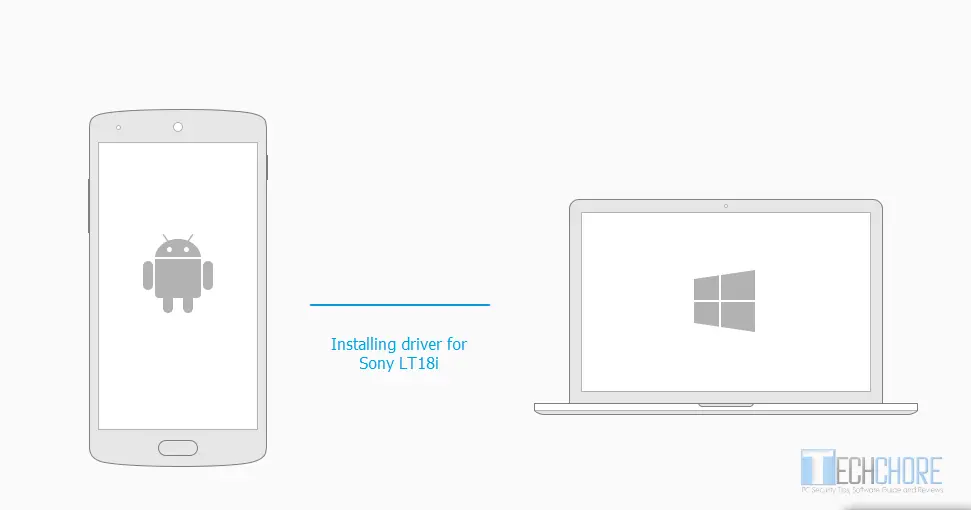
Wondershare Dr. Fone is Android Data Recovery software. It is designed to recover almost all of your lost Android smartphone’s important Data. Like your vacation pictures, favorite music, videos and documents.
Why you need Dr. Fone Android Data Recovery? In today’s high-tech era, android smartphones becomes a necessity (not to mention iOS and others). We use it to take precious moments, send/receive data, read emails, store contacts and a lot more. The very reason we always take good care of our android devices.
However, inevitable things always happen that sometimes we are caught unaware of. The following are some scenarios that may cost you, your phone’s data. No matter how careful you are.
Advertisements
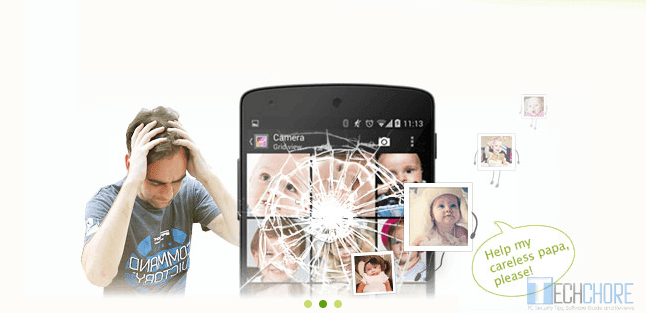
- Accidental deletion.
- Android System crash.
- Forgotten password.
- SD card problems, sometimes it got corrupted.
- Android rooting error.
- ROM flashing.
- Data loss due to factory reset.
- Data loss because of Android OS update.
- Android smartphone just got stuck and stops responding.
- Backup synchronization failed.
- Files went missing after ROM flashing or Routing.
- Android device got locked.
You see, anything can happen even if you take extra care. The good news, Wondershare Dr. Fone can help you recover almost all your precious data. Let’s take a look on its feature and how to use it.
Android Data Recovery

This is the first tab in Wondershare Dr. Fone UI. Through this feature you can recover almost all your files stored in your internal storage. All you have to do is to connect your Android smartphone to a PC where you installed Dr. Fone. But before that you have to follow USB Debugging Guide.
- Go to your phone “settings” → “about phone”.
- Look for your phone’s “build numbers” and tap it 7 times. If you don’t see the build numbers try to tap the “version info”. Note, this is not applicable to all smartphone brands. Like Lenovo for instance, you just need to go “Developer’s option” turn it ON and check the “USB Debugging” to have it enabled.
- Then go back to “Developer’s option” and enable Debugging.
- Connect your Android phone via USB and “Opened? Next”.
- Wait as your Android phone tried to connect to your PC.
- Once the connection is successful you will see your phone’s info in the Dr. Fone UI.
- Then select the files that you want to recover, contacts, audio, videos and so on, click “next”.
- Choose the option you want, “scan for deleted files” or “scan for all files”, click “next” again.
- Wait until the scan is complete.
- Once completed, select the file to recover, click “recover button” and select the location where you want to save the files.
- That’s it you just recover your files.
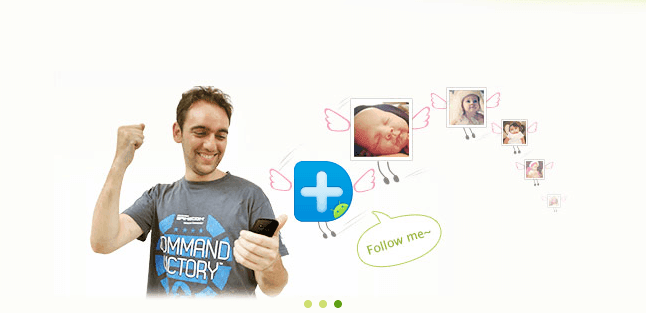
Android SD Card Data Recovery
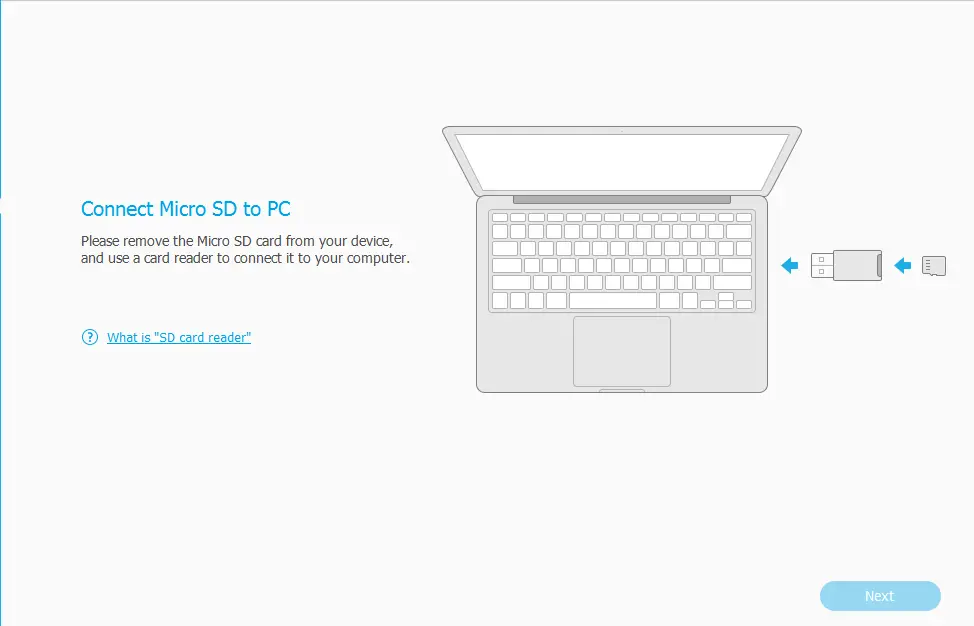
To recover your external storage or in this case the SD card, follow the following steps below.
- Plug-in your SD card to your PC using the Card reader.
- Click “next”, select the SD card and click “next again.
- Choose “scan for deleted files” or “scan for all files”, click “next”.
- Wait as Dr. Fone scans your SD card.
- Once the SD card scan is completed, select the file that you want to recover, click “recover”.
- Select the location where you want the file to be saved.
Android Data Extraction (Broken Device)
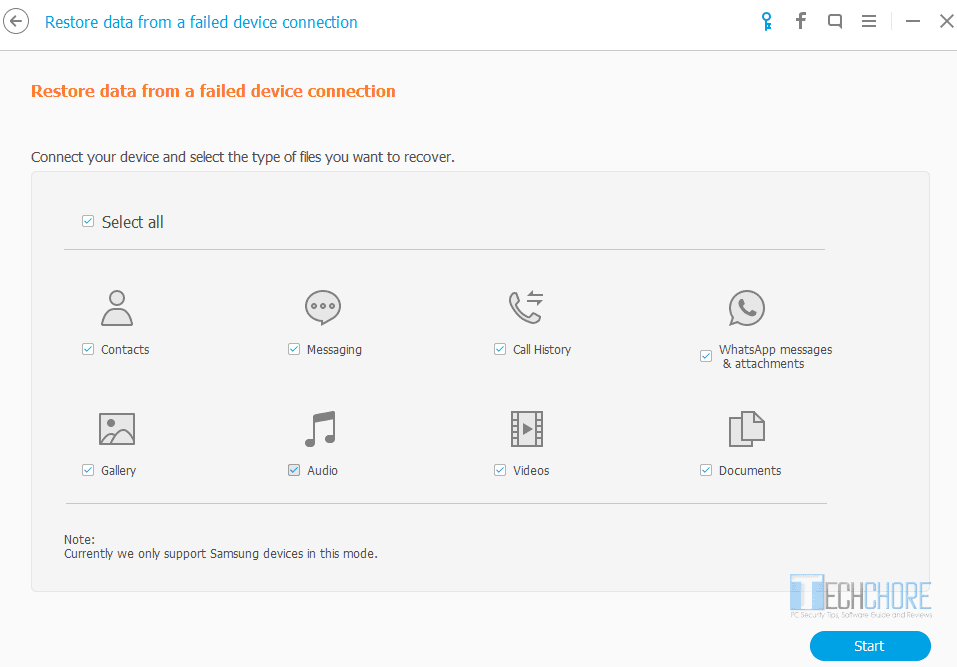
Advertisements
In the event that you broke your phone touch screen, it becomes totally block or non responsive. Then this Dr. Fone feature will be of great help. Note: This feature only works on Samsung devices.
- Connect your Broken phone via USB.
- In Android Data Extraction tab, Select the files that you want to recover. Click “start”.
- Once the scan is complete, select the file that you want to save.
- Click “Recover” and choose the location where you want to store the recovered files.
Remove Android lock Screen
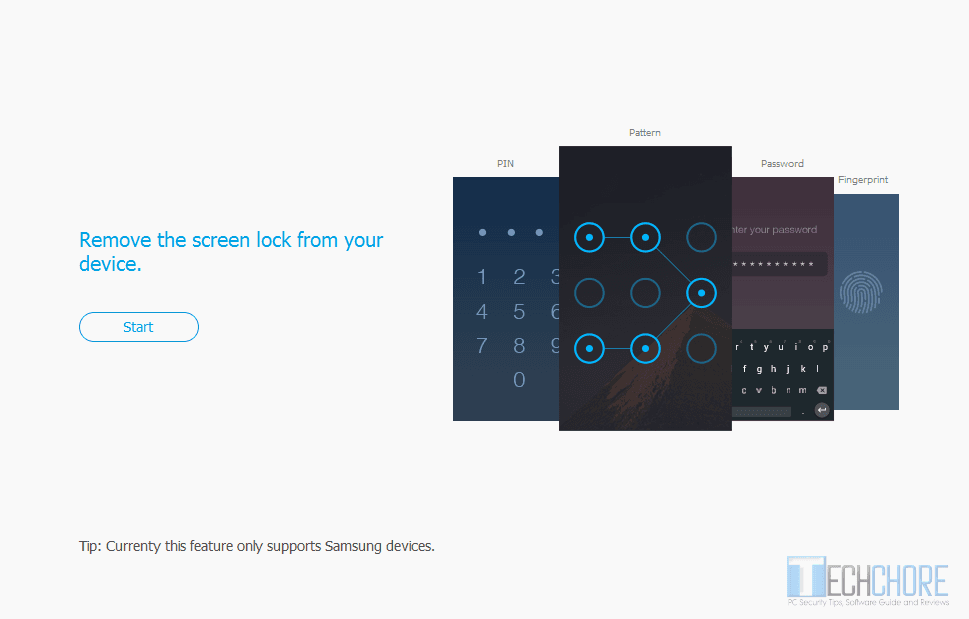
Have you forgotten your Android lock screen? This feature will help you unlock it without going into rigid “Restore to Factory Default” guide. Note: As of the moment this only works on Samsung devices.
- Simply connect your Android phone.
- Tick the “I agree with warning” and click start.
- Wait until it finished download the recovery package and match your device.
- Then it will remove the password. You should see a message “remove password completed”.
Verdict
In terms of feature Wondershare Dr. Fone is one of the best. However, the problem is that it lacks other smartphone’s compatibility. If you are a Samsung user, good for you but if not, that’s the problem. The SD recovery is quite good, since it does not need to check compatibility.
I hope that the Wondershare Dr. Fone developer will focus on smartphone compatibility like what they did in MirrorGo. If that happens, this will become as Android Data recovery’s finest software.
