Change PLDT DSL WiFi
Password
Should you change your PLDT DSL WiFI password? Most Filipinos or PLDT subscribers use the same default DSL WiFi password as given or used by their respective PLDT Modem/router. Is there something wrong? Well, not really, except that it is easy to hack.
Advertisements
The default PLDT DSL WiFi password is Alphanumeric, which makes you think that it is safe. So why change it? I can’t blame you because I must admit, at first look, it seems nothing to worry about it getting hacked.
But you must realize that most, if not all, PLDT modem/router used the same prefix “pldtwifi” that makes it vulnerable.
The next to last five (5) digits are also the last 5 digits of modem/router mac address. So, it is easy to guess. A simple WiFi analyzer can help intruders get your WiFi password without a sweat.
Advertisements

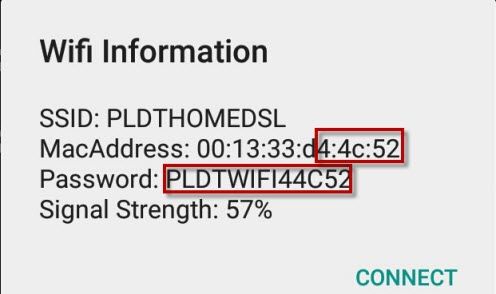
Benefits of changing your PLDT DSL WiFi Password
Reduces the risk of your WiFi getting hacked.
It will help protect your WiFi password against WiFi hacker apps.
It gives you the control of your WiFi password.
How to change PLDT DSL Baudtec WiFi Password
1 Login to your PLDT modem/router by typing its address on your browser “192.168.1.1”. Type the Default Password (admin and 1234) , to enter into your PLDT router settings.
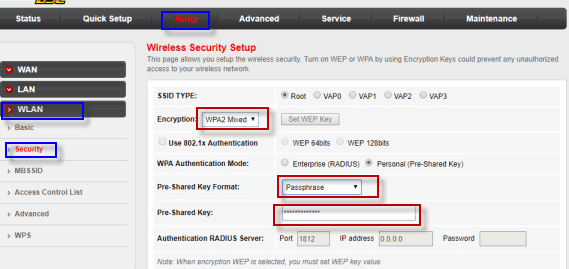
2 Once you’re inside your modem/router, look for the “setup” tab or Wireless Security Setup.
3 You must see the following choices, WAN, LAN, and WLAN. Select the WLAN, which stands for Wireless Local Area Network.4 Click the “Security” tab to see the “encryption,” “Pre-Shared Key Format” and “Pre-Shared Key” options.
Advertisements
5 In the “Encryption” drop-down button, you can select the type of encryption you want for your PLDT WiFi Password. The WEP, WPA (TKIP), WPA (AES), WPA2 (AES), WPA2 (TKIP) and WPA2 Mixed. The recommended encryption is WPA2 Mixed, but you can try the other option.
6 Choose your Pre-Shared Key Format, you can go with Hex, but I recommend to use the “Passphrase.”
7 The last step is setting your password in the Pre-Shared Key box. Type your desired password. It is recommended to use a combination of numbers, letters, lowercase, and uppercase for your password. Then click the “apply changes” and “save.”

Tips: When creating a PLDT WiFi password, the longer, the better, but the problem is it’s hard to remember. The workaround is instead of letters, numbers, and other character combinations, a complete sentence password is better. Like “PLDT is the best internet provider” or “I love you, honey!”. Just be careful with your spaces and upper or lower cases.
How to change the WiFi password on Prolink Routers?
1 Open a browser , Type 192.168.1.1 and input admin and 1234 . If youwant to use the adminpldt account feel free to check this out: 15 new PLDT modem/router passwords and usernames.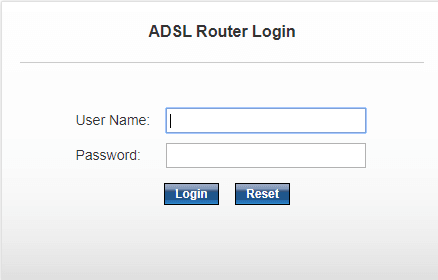
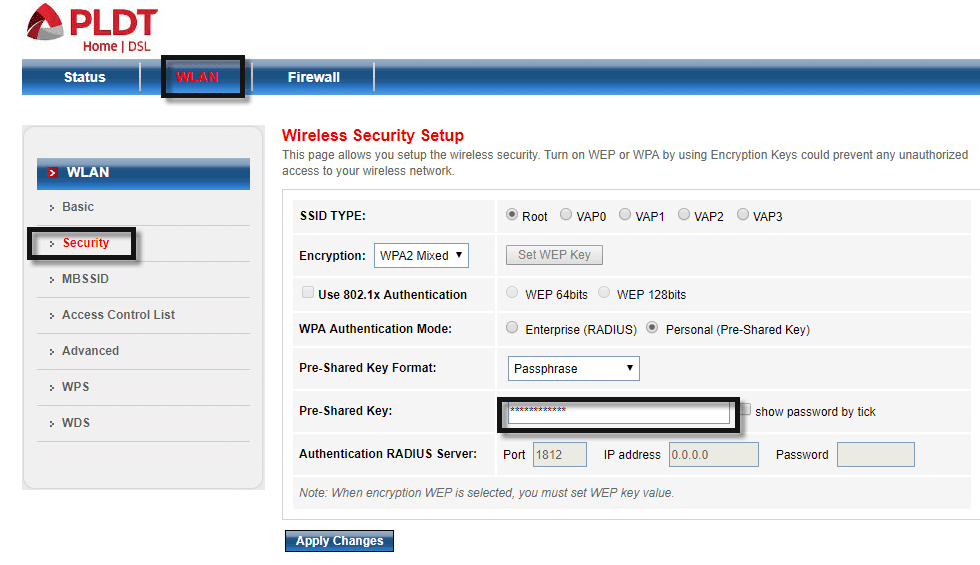
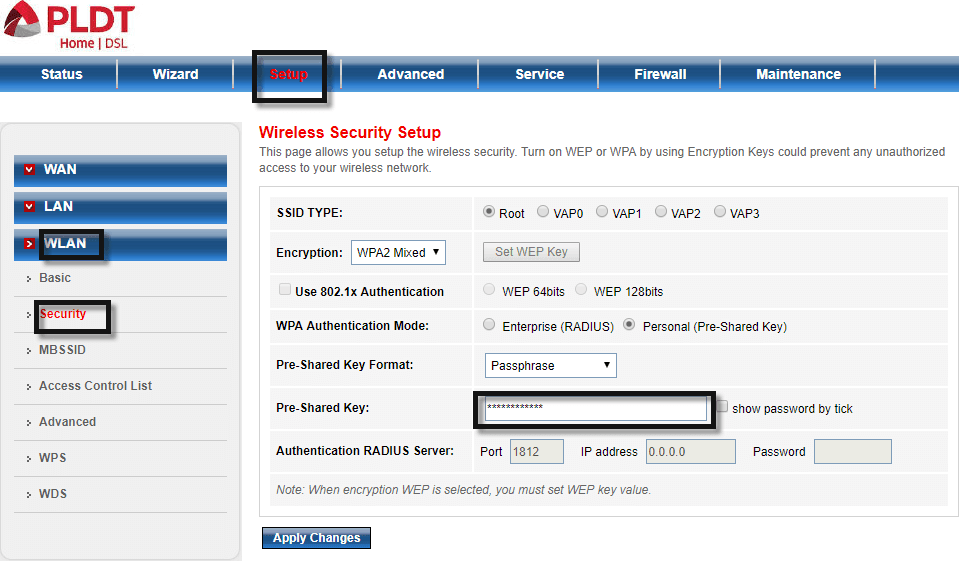
Do you have any idea how to change the WiFi password? You can share it in the comment box below. It will be highly appreciated.

September 30, 2019 at 8:37 am
Hi! Thanks for the tutorial, very successful naman sya…..pero how do I log out?
walang field that says LOG OUT. I closed the page and opened it again and reverted to the same page , so it means open pa yung account ko my password and other info for the world to see….
How do I log out? salamat po : )
Hello po, you are welcome. Sometimes that things happen, medyo buggy tong router ng PLDt. All you have to do is to clear your browser history or just leave it as is, your account will auto-logout naman after a certain period of time. Usually, mga ten minutes.
good day, last time pinalitan ko na po yung default pw..then nakalimutan ko na po yung ginawa kong pasword,help naman po
Please reset the router.
I am entering the username and password but it just go back to log-in page w/o any message.
Try to restart or reset your router.
Tanong lng po ako. Kung Paano mag change password. Kc nakalimutan ko password ko
Just follow the steps in this article. Thank you!
Hello po. I need some help kasi di ko ma-access yung pldt page through 192.168.1.1 or any substitute ip addresses. It says “Privacy error” whenever I try to access it. Before nagana siya but now hindi na. Please help me so I can change my wifi settings. Thank you for your earn and sincere concern towards this matter. God bless po 🙂
possible solution change internet provider then terminate your idiot pldt
Thank you so much! This really helped me change my PLDT WiFi password easily.