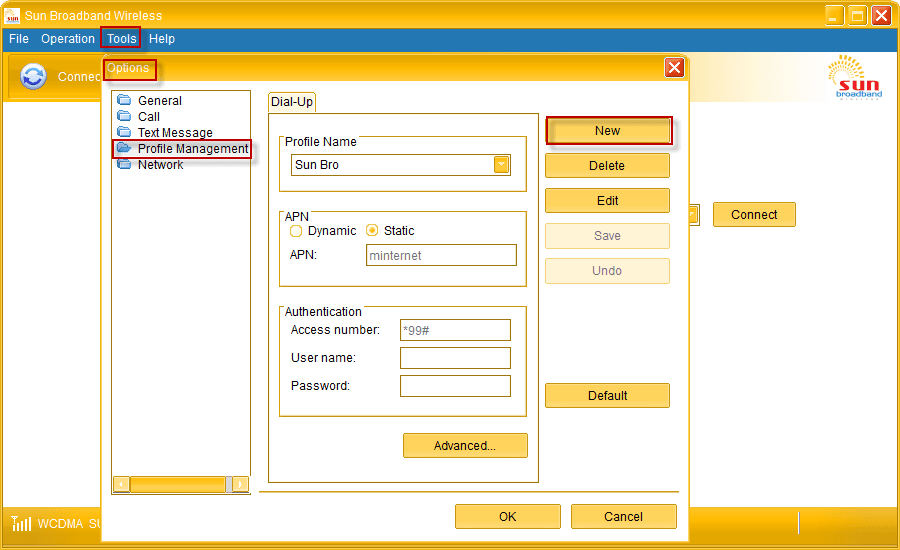
How to Speed Up Sun Broadband
How did I speed up Sun Broadband? Are you experiencing slow internet connection? Do you think about giving up? A lot of work to be done, yet your productivity is being hampered by slow internet connection? Now, stay relaxed, I will share everything I knew about how to increase or boost your broadband internet speed, particularly, the Sun Broadband.
Advertisements
There are two (2) ways to Boost Sun Broadband:
1. First, through Profile Configuration. By default, it has 5 profiles with respective dynamic settings.
Dynamic IP’s (Internet Protocol) and dynamic DNS’s (Domain Name System). It means that every time we use it, it will always search for whatever available IP’s DNS’s. The reason that most of the time it cannot give us the best performance we wanted.
To Boost Sun Broadband we need to add “new profile” and use a static DNS. The free one from Google. Static DNS help boost Sun Broadband because it will not seek for available DNS anymore since it’s already there. The remaining job it has to do, is to find only an IP address. It is less job, faster broadband. How to do it? Just follow the steps below.
Advertisements
- Disconnect first your Sun Broadband
- Go to “Tools” then “Options”
- Click “Profile Management” then “NEW”
- Input everything as is, as what the images shown below
If you followed the instructions correctly, you should experience a slight improvements of your internet connection. How about the second method?
2. It is through RAS (Remote Access Service) modem and NDIS (Network Driver Interface Specification) options.
By default RAS modem is selected change it to NDIS. If you are connected to internet using RAS modem, the icon looks like you are connected via DSL. While NDIS resembles as if you are connected to a WIFI connection. In my research NDIS is more stable against RAS modem in terms of signal transmission. However, RAS modem has the edge in terms of networking capability. Therefore, NDIS is appropriate in BOOSTING SUN BROADBAND. A simple guide below will surely help you.
RAS modem NDIS
- Disconnect your Sun Broadband
- Go to “Tools”, “Options” then “General”
- Select “NDIS”
There you have it, you just completed the two ways of boosting your broadband. I believe at this point you are now having a better online experience. If you are still having a trouble, proceed below.
Advertisements
Boost Sun Broadband Connection’s Ultimate Guide
In this method, you need to input commands in command prompt as we optimize your MTU (Maximum Transmission Unit) and Autotuning. Hmm? Sounds difficult but it’s not. Everything will be provided by me. So let’s get started.
- Go to “Start”, “All Programs” and “Accessories“
- Right click “Command Prompt“.
- Run it “As Administrator“.
- In “Windows Command Prompt Window” type “netsh interface ipv4 show subinterface” to show your “Broadband’s Network Connection and MTU value“. The default MTU is usually 1500, we will change it to 1453 to make it optimized.
- To do it type, “netsh interface ipv4 set subinterface “Your Network Connection” mtu=1453 store=persistent.
Note: My network connection is “Mobile Broadband Connection”, as you can see in the image below, yours may be different.
- Then, let’s proceed to checking your autotuning’s settings by typing “netsh int tcp show global” If the value is disabled or normal, set it to high, by typing this command “netsh int tcp set global autotuninglevel=high“
Finished? The tutorials above will surely help improve your broadband’s internet connection. Personally, I followed everthing in this post with no issues. The first two method will help you boost your Sun Broadband. Then the ultimate tweak will add a slight increase in your internet connection plus it will stabilize the connection of your Sun Broadband.
Do you have something to add? Anything that will help others regarding this topic? Feel free to comment below.
You can also check:
Why I picked Sun Broadband against the leading brands?
How to Troubleshoot Sun Broadband?






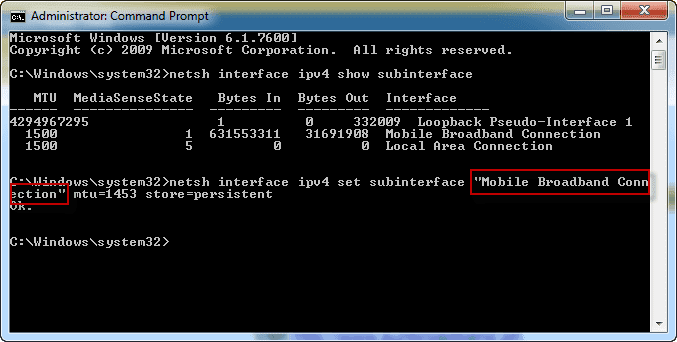
July 21, 2016 at 5:26 am
I’m Amy..I’m using pocket WiFi of your sunbroadband…your network connection was slow..I can’t use YouTube and can’t download apps..I have load since Tuesday july19,2016 and now my load will be expire..still I haven’t got the apps and view YouTube…
Hi Amy, I am sorry to hear that but since October 2014 it’s quite hard to download using Sun Pocket WiFi. It’s fast the first time you use it but after you downloaded or try to download anything, the connection will throttle down making it unable to download and even to stream videos.
Gud day sir I C
I am using huawei E5220, i can only access the settings thru my mini ipod and i am very confuse how to boost my pocket wifi, i am so disapointed for the service i got, is it possible that i can change the settings thru my ipod? I already explore the setting but i cannot see the intructions u have told us, please help..
Hi Bhong, this guide is for Windows user only, I would suggest to visit nearest Sun Broadband office. Personally, I like the Sun Broadband speed before October 2014 but from then on the connection has become terrible. It is because of their capping policy or download data limit. I would suggest that get a DSL connection for your Home and just use your pocket WiFi when you are away from home.
Hello i just want to ask about my sun pocket wifi it was disconnected for 2months ‘coz i decided not to continue paying my monthly bills. So is it possible i can use it again using internet load.
Hi Grace, As far as I know, yes you can use it by reconnecting your old subscription or by using a prepaid SIM. You can also try other network but check your pocket first if it’s open line.
Please help me I have pocket WiFi sun.dati po nakaplan aq pero pina cut ko n po then nag palit po aq sim gumana nmn po pag po pwd ng mag connect nag bibilingbiling ung signal.pero po ngaun ayaw n kht plitan ko po ng bagong sim green lng po sya pero hnd n sya nag bbilingbiling hnd n po sya mkaconnect help
Hi Gie, you have to bring it to nearest Sun Broadband business center.
Hi Sir can you help me, I’m using sun HUAWEI E5220 , the given procedures are not applicable to my device…
Hi Sandy, you are using a pocket WiFi not a broadband stick. However, you can still change your DNS please refer to this DNS server not responding. Then the CMD procedure still applicable, just follow the instruction carefully.
Hi I.C am using command prompt, run as administrator but its still highly restricted. What should i do? Help Please?
Hello Francis, can you please post a screen shot.