
Windows detected a hard disk problem, what does it mean?
- Your hard drive is failing and may die sooner or later.
- You can loss all your programs, data, documents, videos, music and important images when your hard drive eventually failed.
- You may encounter freezes and not responding error.
- Your Windows operating system files may become corrupted and unbootable.
What to do when you receive this message “Windows detected a hard disk problem”?
You are given three options;
Advertisements
1. To start a backup process. It will guide you on how to backup your precious data, pictures, files and so on. This is the best option, you should consider this above all. As what the error message states, immediate action is needed to avoid data loss on your part.
2. Ask me again later. A simple way of ignoring the hard disk failure warning momentarily. Do this only if you are really busy but you should keep in mind that a little delay may cost you, your important files.
3. Don’t ask me again about this problem. To completely ignore or stop Windows from sending hard drive failure message. In this case the “Windows Detected a hard disk problem”. You must not choose this option unless you don’t care about your files. By choosing this option, Windows will not give the error message again for a long time.
Advertisements
Is there still a possibility to save my hard disk?
To be honest, you have a slim chance but let us just run chkdsk and attempt bad sectors recovery. Hopefully, it will help your hard disk live longer at least.
Go to: “start” → “my computer” → “select the drive letter you want to check disk” → “right-click it” → “select properties” → “tools” → “check the ‘scan for an attempt recovery of bad sectors” → “click start“.
Note: If you selected the drive that contains your Windows operating system, you will be prompted to reschedule the scan after restart.
Why should you perform a chkdsk on your hard drive when you encounter “Windows a detected a hard disk problem”?
Advertisements
Someway or another “chkdsk” command may fix the error because it will mark the bad sectors and refrain from using it. Though, it is given, once this error “Windows detected a hard disk problem” keep on displaying, you’re hard disk is in extreme trouble—but sometimes it’s just the bad sectors which “chkdsk” will be of great help.
What if chkdsk command isn’t able to solve the “Windows detected a hard disk problem?
It’s time to back-up all your important data. You can use your other hard drive partitions or any portable devices to save your precious files.
Now that you backup all your important data. What’s next? Is your hard disk repairable?
There is still a big possibility that your hard drive can be repaired. How? Try to reformat your hard drive using another computer—by “right-clicking” your hard disk → select “format” → uncheck the quick format → Then, click start. You should format it without checking the “quick format”. It may take sometime, depending on your hard disk size but patience is virtue.
When you finished reformatting your hard drive, test it, re-install your operating system and observe it, if the error “Windows detected a hard disk problem” still appears. It means you need to buy a new hard drive.
If there is no error anymore, be glad because you can still use your hard drive. However, I am afraid that sooner or later the error will re-appear. So, don’t store important data in it as possible.

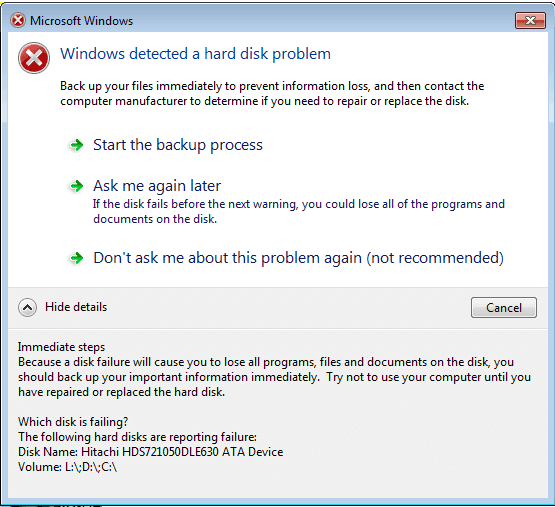
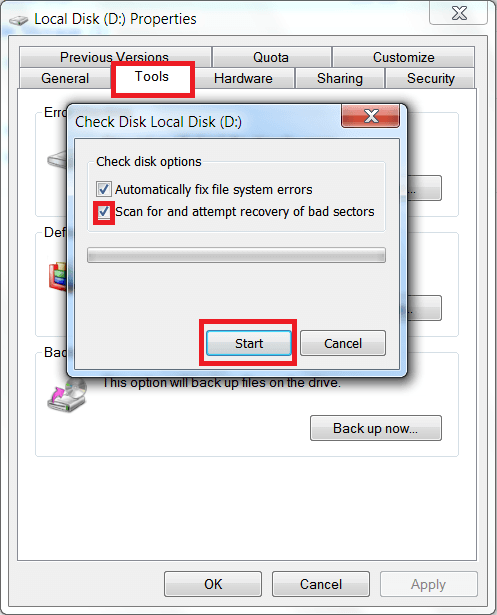
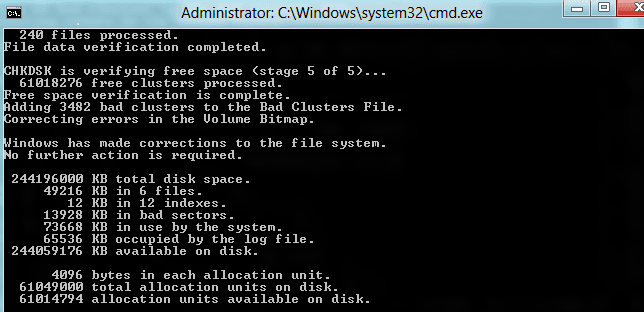
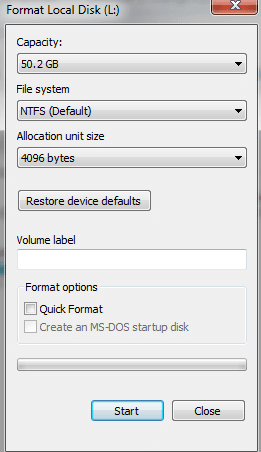
January 16, 2017 at 6:22 pm
What if the checking disk and recovery of bad sectors hangs? I’ve tried using seagate diskwizard to clone the failing drive but it never seems to work either.
Well, a replacement is your only option.
Hello I’m Siva. My hard disk isn’t working. How to recover my data?
Hi Sive, please try this solution “How to repair bad hard drive and recover files from it“.
Hi, I am chandra suriyan. I Use dell laptop. one time I change my laptop OS from windows 7 to windows 8. After I shutdown my laptop again I switch on my laptop it show one notification windows detect hard disk problem immediately backup your files. How to solve this problem.
Hello Chandra, as what I have mentioned above, “Windows detected a hard disk problem” error, simply means there are issues on your hard drive. Anyhow, you can try to CHKDSK your hard disk, observe if that solves the problem.
When I type and run “chkdsk” in cmd then it say :
‘Access Denied as you do not have sufficient privileges. You have to invoke this utility running in elevated mode’. Is it solution? And
Whats are other best solutions of hard disk detected problem? Please guide more
Hello Binnoable, you need to run CMD as administrator via Start->All Programs->Accessories->Command Prompt.
In command Prompt, I wrote run as administrator, but the computer refused it.
Please, what should I write, and what next steps
Many Thanks
Hi Makram, run the command prompt as administrator by clicking “start” -> “all programs” -> “accessories” -> “command prompt”.
Ravi
Hi I am ravi my laptop is showing same problem and i am unable to do chkdsk as it is showing access denied do not have sufficient privileges i started as you guided from all program accessories and all that please guide me what to do now???
Hello Ravi, please try to run command prompt as administrator by going to Start -> Accessories -> Command Prompt -> right click it and select run as administrator. Then type CHKDSK.
Hi, thank you so much! I was able to fix my hard drive after following your guide.
I suspect this is bogus on my computer, which is solid state. I don’t have a hard disk. I can’t get rid of this message.
Hi Bruce, if you suspect that the error is bogus, simply follow my advice to Sergey.