
Windows detected a hard disk problem, what does it mean?
- Your hard drive is failing and may die sooner or later.
- You can loss all your programs, data, documents, videos, music and important images when your hard drive eventually failed.
- You may encounter freezes and not responding error.
- Your Windows operating system files may become corrupted and unbootable.
What to do when you receive this message “Windows detected a hard disk problem”?
You are given three options;
Advertisements
1. To start a backup process. It will guide you on how to backup your precious data, pictures, files and so on. This is the best option, you should consider this above all. As what the error message states, immediate action is needed to avoid data loss on your part.
2. Ask me again later. A simple way of ignoring the hard disk failure warning momentarily. Do this only if you are really busy but you should keep in mind that a little delay may cost you, your important files.
3. Don’t ask me again about this problem. To completely ignore or stop Windows from sending hard drive failure message. In this case the “Windows Detected a hard disk problem”. You must not choose this option unless you don’t care about your files. By choosing this option, Windows will not give the error message again for a long time.
Advertisements
Is there still a possibility to save my hard disk?
To be honest, you have a slim chance but let us just run chkdsk and attempt bad sectors recovery. Hopefully, it will help your hard disk live longer at least.
Go to: “start” → “my computer” → “select the drive letter you want to check disk” → “right-click it” → “select properties” → “tools” → “check the ‘scan for an attempt recovery of bad sectors” → “click start“.
Note: If you selected the drive that contains your Windows operating system, you will be prompted to reschedule the scan after restart.
Why should you perform a chkdsk on your hard drive when you encounter “Windows a detected a hard disk problem”?
Advertisements
Someway or another “chkdsk” command may fix the error because it will mark the bad sectors and refrain from using it. Though, it is given, once this error “Windows detected a hard disk problem” keep on displaying, you’re hard disk is in extreme trouble—but sometimes it’s just the bad sectors which “chkdsk” will be of great help.
What if chkdsk command isn’t able to solve the “Windows detected a hard disk problem?
It’s time to back-up all your important data. You can use your other hard drive partitions or any portable devices to save your precious files.
Now that you backup all your important data. What’s next? Is your hard disk repairable?
There is still a big possibility that your hard drive can be repaired. How? Try to reformat your hard drive using another computer—by “right-clicking” your hard disk → select “format” → uncheck the quick format → Then, click start. You should format it without checking the “quick format”. It may take sometime, depending on your hard disk size but patience is virtue.
When you finished reformatting your hard drive, test it, re-install your operating system and observe it, if the error “Windows detected a hard disk problem” still appears. It means you need to buy a new hard drive.
If there is no error anymore, be glad because you can still use your hard drive. However, I am afraid that sooner or later the error will re-appear. So, don’t store important data in it as possible.

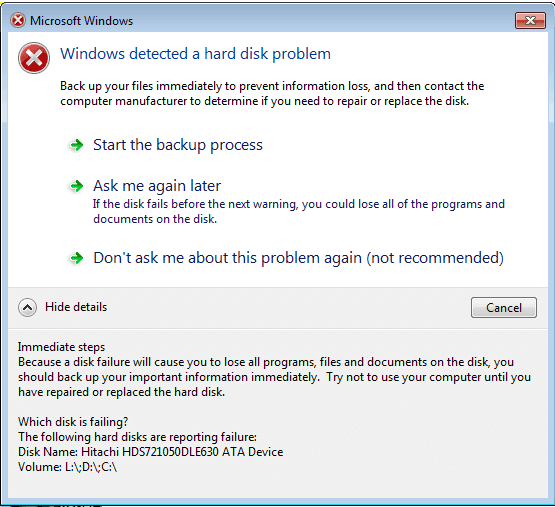
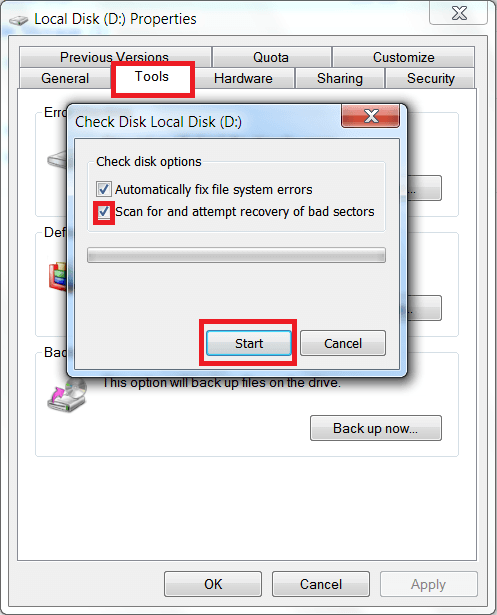
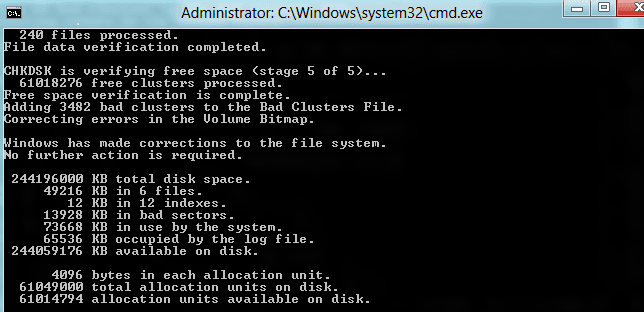
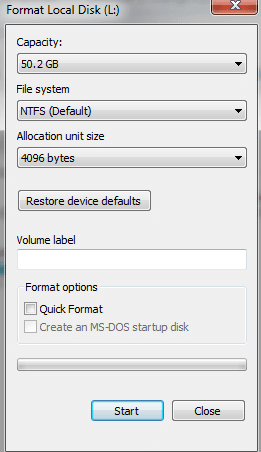
June 2, 2016 at 6:19 pm
I know that I should do all of ерыуб and I even did much more. The disk is doomed, and this nagging nasty window appears all the time. This is especially irritating when you are playing an on-line game with only 5% health points.
QUESTION: How do I close this trash window forever??? I mean, for it to disappear and never appear again any form of nagging? (no, I’m not going to replace it, no matter how mad it sounds).
Hello Sergey, I would recommend to back-up your important data and change your Hard drive. But if you insist, simply click the “Don’t ask me about this problem again (not recommended)”, when the pop up message appears again.
I recently got this warning. I google and read people saying this is not an actual error message from Windows but its a virus. I ran both Malwarebytes and ESET 9 virus scan and both programs did not find anything. I also tried running Malwarebytes in safe mode with networking. I’ve also right clicked both C: and D: hard drives, clicked Properties>Tools and checked for errors on both. It did not find any errors. Finally, I followed backup-utility.com/articles/windows-detected-hard-disk-problem-1203.html and set up a daily schedule to backup the hard disk onto an external hard drive. I don’t want to format it. Now I still use the hard disk. Once it fails, I plan to replace it with a new one and restore data back.
Hi Owin, thanks for sharing your experience. Generally, “Windows detected a hard disk problem” is not a virus, though there were instances that it being used to mislead users. Indeed, the best move is to back-up all your DATA before it finally fails.
Thanks this solved my “Windows detected a hard disk problem” issue. Thank you very much!
You are welcome Mark, am glad you found this post worth reading, especially in solving computer problems such as hard disk problem.
Can I endorse this article, there are too many advisors who take the easy way out and dismiss the hard drive out of hand. I believe there is a problem in the updating of win 7 to 10 which manifests by indicating a hard disk problem. I further suspect that this only occurs on some Seagate drives. I had this problem and luckily I had two spare drives ( long story) One was Hitachi the other a Seagate as was the problem disc.
I simply cloned the spare Seagate and fitted it. Still had a disk problem, so I recloned on to the Hitachi and fitted that. Win 10 then ran sweet as a nut; reconnected the Seagates in turn as slaves and both brought up the disk problem banners. Ran the Seatools tests and both failed. Reformatted and reloaded the drives and bingo no problems and no failures reported. Note here the drives were partitioned and the fault in each case was on the same partition, so I must assume some strange win7/10 seagate corruption, maybe I should have run ChkDsk but what the hell I had the spares.
Lou
Hello Lou Barnes, thank you very much for sharing your hard disk problems and how you were able to solved it. Well, in fairness to Seagate hard drives, any brands of hard drives may encounter same issues especially when it becomes older. So far, updating to Windows 10 didn’t gave me any issues, perhaps in your case the drive is about to fail already. I would also suggest that if you suspect or encounter hard disk issues, don’t clone instead format the hard disk which what you did and solved your hard disk problem. Again, thank you for the input Lou.
The most important thing to solve any problem is keeping calm. If the first method doesn’t work on your case, then you can perform a ChkDsk. Still, we need to get the Command Prompt, then enter partition drive letter (c:/d:/e: and so on) you want to chkdsk. If you want to test the default partition, then just leave it as it is. Type “chkdsk” and press “Enter” key. Then ChkDsk begins working.
If the system not displaying, solution to it. Hp Pentium 4.
Hello Kadba, if the display is totally blank, that’s not a hard disk problem. It could be your RAM please try this solution 5 signs of RAM problems.