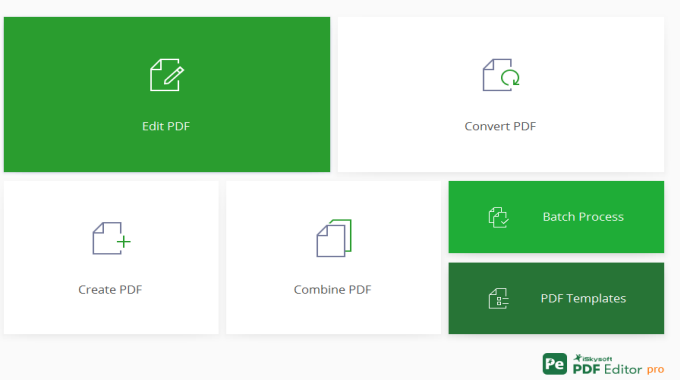
PDF Editor 6 Pro iSkysoft
PDF Editor 6 pro is another iSkysoft software innovation that will make your life easy when it comes to PDF editing. The first thing that comes from your mind when we see PDF files is that it’s not editable. Am I right? On layman’s perspective PDF files are not meant to be edited. But with PDF Editor 6 Pro that mindset will be changed. Why? Because anyone can now create, edit and convert PDF’s with ease.
Advertisements
For Mac users you don’t have worry. PDF Editor Mac is also available in fact it is considered as one of the best PDF Editor for mac. Whether you use Windows or mac you can take advantage of PDF Editor 6 Pro.
What can PDF Editor 6 Pro can do?
- Edit PDF – add, delete, copy, paste, edit text, edit images and other objects on PDF file.
- Create PDF – create PDF file from Word Processors and other various file formats.
- Convert PDF – convert PDF files into your favorite editable formats such Word, Excel, PowerPoint and more.
- Combine PDF – this feature will not to combine all your PDF files rather it’s a file merging. I tested it by adding Excel, Word, PowerPoint and images. After just a few seconds all of those files became a single PDF file of five (5) pages. So, it’s a process of combining various file formats into PDF file.
- Add Watermarks – add text or image on every pages of your PDF file.
- Sign Document/Digital Signature – with PDF Editor 6 Pro it is very easy to create digital signature.
PDF Editing
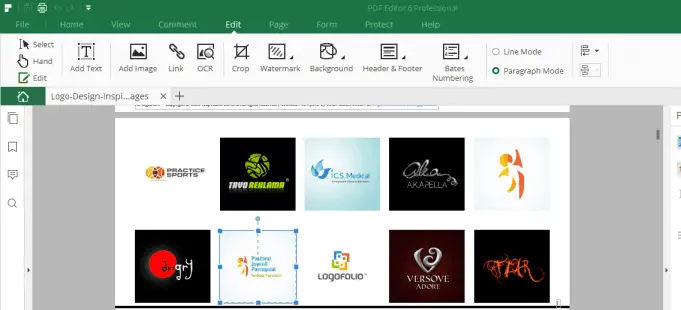
In PDF editor 6 Pro simply browse your desired PDF file that you want to edit. Once its open, everything in it will become editable. Yes, from images, text, text boxes and you can also change the background, crop, add text, links, watermark and more.
Create PDF
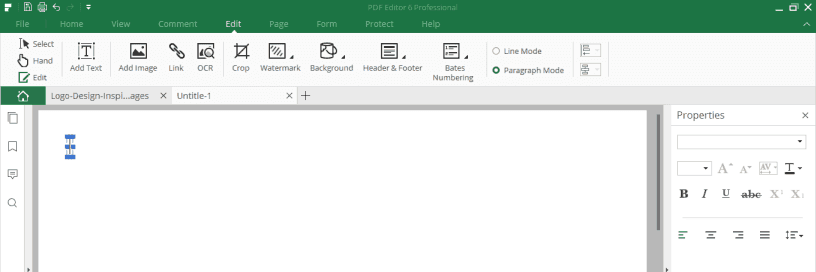
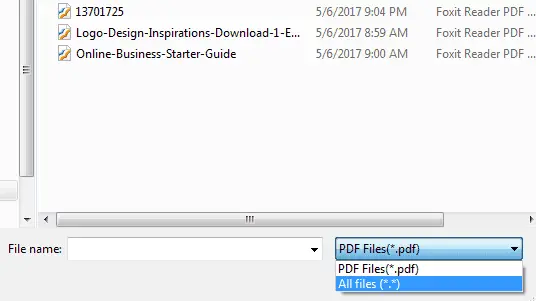
There are two (2) ways to create PDF files in PDF Editor 6 Pro. First, you can click the “File” menu -> “New” -> “Blank” to get a blank page wherein you start creating your PDF file.
Advertisements
The other way is the easy one, in “File” menu open or browse the Microsoft Word, Excel, PowerPoint or other Word processor that you want create as PDF file. In order to see those files, you need to change file type from “PDF” to “All Files“. Once it’s open on PDF Editor 6 Pro simple save it, you now have a newly created PDF.
Convert PDF
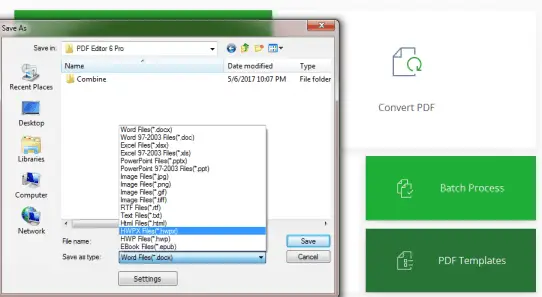
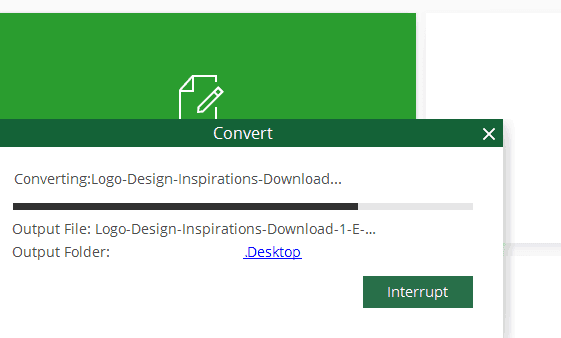
Convert your PDF’s into your favorite file types in four (4) clicks. Click the “Convert PDF” -> “Select the PDF file that you want to convert” -> “Open” -> “Save” and “Finish“.
Combine PDF
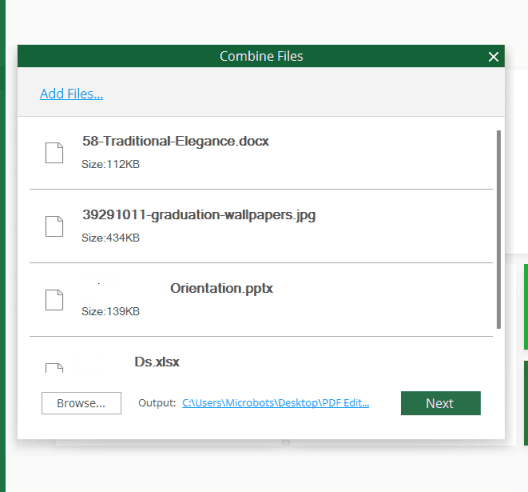
As what I have said earlier this PDF Editor 6 Pro feature is not about combining PDF’s but combining various files or file types into one (1) PDF file. To do it, click “Combine PDF” -> “Add your desired files” -> “Next“. Easy right?
Add watermarks
Advertisements

To add Watermark on your PDF document, click the “Watermark” on “Edit” menu. Then create your own Watermark, it can be text or image. You can also choose the position of your watermark, at the center, lower-right, lower-left and anywhere that’s possible.
Sign Document
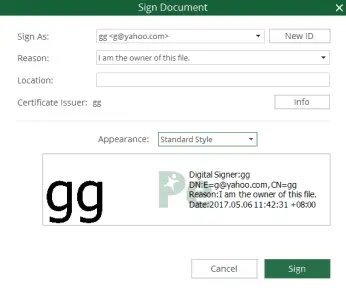

To sign your digital signature on your document you need to create at least one Digital I.D. By clicking “Place signature” on the “Protect” tab. Click the “New I.D.” -> select “I want to create a new Digital I.D. now” -> “Next” -> Select “New PCKS” -> “Next“. Type your identity information just your name and email address are enough. Input your desired password, it must be six (6) characters and hit the “Finish“.
On the “Appearance” drop down button select the “Create new style” to edit your digital I.D. From there, you can remove the logo, date and other configuration. You can also adjust the text direction and import your own graphic. If you finished editing, type your Password and click “Sign” then “Save“.
Conclusion:
Indeed, PDF editor 6 Pro is one of the best PDF editor with all the useful features. What I like about it aside from its ease to use is its PDF converter. I have encountered PDF converter before that converts PDF to word processor but the result is unpleasant. The text and images were scattered. In PDF editor 6 Pro it’s never been an issue.
The only issue that I encountered is the digital signature. I found it hard to edit and it cannot be dragged. There is no change logo option. We do hope that on the next version iSkysoft will look into it. Overall, PDF Editor 6 Pro is one of the best editor in terms of PDF conversion, creation and editing.

Advertisements