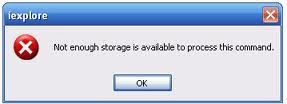
IRPStackSize Error and Solutions
IRPStackSize parameter (Input/Output Request Packets) was and is being used by Windows 2000 Server, Windows Server 2003 and Windows XP. Its value controls the quantity of apportioned bits of memory that operating systems uses to transfer files or any Input and Output job within the network or system.
The common problem that XP users encounter if IRPStackSize parameter was configured wrongly or isn’t present in parameters is this “Not enough server storage is available to process this command”. Yes, every time you try to connect with your computers in your network or shared folders, this error appears. The sad thing is you cannot link your files within your network which means extra effort. The ease of networking is gone, file sharing, copying, network printing all of those are now unavailable.
However, this post will help you through to beat this odds. We need to adjust the value of your IRPStackSize parameter or add it, if necessary in your registry to get your network up again. Touching your registry is a bit risky, therefore creating a restore point at this time is wise. Nevertheless, if you follow these simple steps rightly nothing will go wrong.
- Click Start, Run, enter regedit and OK.
- Find and click the following registry subkeys: HKEY_LOCAL_MACHINESYSTEMCurrentControlSetServicesLanmanServerParameters
- Click Edit, point to New, then click DWORD Value (note: this is applicable if the IRPStackSize parameter is not present in your registry subkeys but if it is already there just follow the steps 5 and 6).
- Type IRPStackSize, and press Enter to name the value.
- Click Edit and then Modify.
- In Data Value box, change from Hexa to Decimal then type 15 as value.If problem persist climb the value a bit higher such as 16 – 19. In my experience 20 works fine.
Precautions: You can type from 11 to 50 as values but entering 30 plus values may cause problems.
I have two computers, how can I tell that the other one needs to be tweaked?
Look for the one that cannot be networked and cannot network. Yet, the safest way is to tweaked them all for sure.
My computer networking runs smoothly, only then it cannot network anymore?
For some reasons it just happen, sometimes it’s just a bug. The common culprit of it is you loaded more applications in your PC or not just mere applications maybe heavy ones that your PC stack value cannot handle anymore. Each stack uses 36 bytes of memory for each receive buffer but if your PC demands more that’s why it needs to be adjusted. The simple illustration of it is this; there is a truck and a bridge. The bridge closes every 15 minutes, its 15 kilometers from the approach where the truck is. On the other hand, the truck runs 1 kilometer/minute. So, without loads truck always passes the bridge with no problem. Then something happen truck loaded 3 tons of metals, now its speed slows to 500 meters/minute. What can you expect? The truck always fails in crossing the bridge.


February 20, 2016 at 3:15 pm
Does n work to me because after reboot is again a hexa value. Like my new settings with decimal and a bigger value are not saved. If you have a suggestion pls help!
Hello Marius, please your PC, perhaps you are running a deepfreeze. The values you input must be saved if no other software are interfering in your PC.