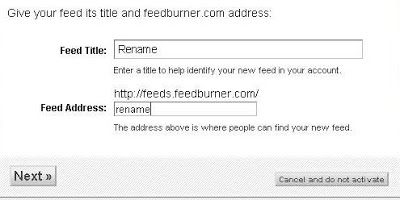
Add recent post in blogger
Add recent post in blogger is one of the best things that your blog can offer to your readers. From its adjective “recent” it simply means your new blog post. Therefore this is a must for us, bloggers. It gives our readers a comfortable and easy way to navigate to our new contents which what they always like, fresh information.Question, how to add it to my blogger blogs? What are needed to do so?You need to have a feedburner account, don’t worry you don’t have to sign up, just input your email that you used to access your blogger account in short your gmail account.After logging in, find the box as shown below, input your blog address and click next.
A confirmation whether to use atom or rss will appear, for the sake of this tutorial, choose rss and press next. The next thing we should do is to rename your feed title and address, your site’s name would be the best, after it push the button, next.
Congratulations page appears! but we are not done yet. Now just click the “Skip directly to feed management” to go straight managing your feed.
Advertisements
At the top-left portion click “Edit feed details” now as you can see, that is your blog’s feed title, original feed and feed address. Please take note of ORIGINAL FEED and FEED ADDRESS these two are important on making your recent post widget possible.
Now it’s time to go to your blogger dashboard, if you are not yet log in, do it now. Let’s proceed to SETTINGS and SITE FEED. See to it that the “Allow Blog Feeds” box is set to full and just under it is “Post Feed Redirect URL” box, this is where you are going to paste your “Feed Address” from your feedburner, it look like this “http://feeds.feedburner.com/sample”, if you are done save it by clicking the “save setting button“.
What’s next?
Advertisements
Go to your LAYOUT and Page Elements. Now click add widget, from where you want to show your Recent Posts, it is recommended at your sidebar but it is all up to you and any possibility that your template may offer. After clicking the add widget it shows a pop-up with various widget to choose from, for the sake of this tutorial just grab the FEED widget. After selecting it, it will prompt you to add your Feed URL, inside that box paste your “Original feed” (http://sample.blogspot.com/feeds/posts/default?alt=rss) from your feedburner and click continue.
Change the default title to Recent Post and customize it the way you want, such as, how many post you would like to appear and save it if you are done. There you have it your Recent Posts Widget!
How to add recent comments along with my Recent Posts?
No problem. just add another FEED widget, paste your Original feed in the Feed URL, WAIT!!! before clicking continue, change the posts to comments in your feed URL, from this (http://sample.blogspot.com/feeds/posts/default?alt=rss) to this one (http://sample.blogspot.com/feeds/comments/default?alt=rss). Change the default title to Recent Comments and save it. There goes your Recent Comments widget! Love it? just strike your keyboard for comments.
Advertisements

January 21, 2017 at 11:55 pm
This helped me how to add recent post in my blogger blog. Keep it up.