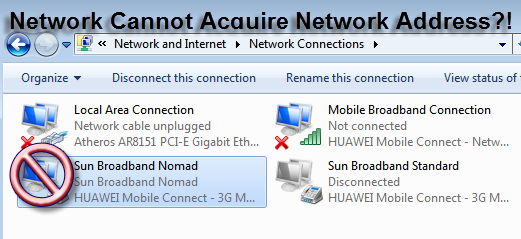
Cannot Acquire Network Address Error
Cannot acquire network address error, is one of the most annoying problems, as a computer, network and internet user. However, sometimes it is inevitable. In most cases this problem happens suddenly, without any warning.
Advertisements
Cannot acquire network Address Effects
- No Network Connection.
- No Internet Connection.
- No File Sharing.
- No Printer Sharing.
- Everything that involves networking and internet connections will be lost.
Acquiring Network Address Error Causes
- Network Cable Problem
- DHCP Error
- Network/LAN Driver Problem
- Firewall Blocking
- TCP/IP stacks Corrupted
- Network Adapter Problem
- Virus Attack
- Operating System is Corrupt
Cannot Acquire Network Address Solution
1. Check your Network Cable first by testing it on the Network Cable Tester or to another computer in your network. Test it, if it is working properly, try to twist it a little bit and test it again. Just to make sure that, it is not affected by any movement.
Unsure with your Network Cable?
Replace it, but if changing your Network cable did not solve the problem, proceed to number two.
Advertisements
2. Check your DHCP client by going to “start” –>> “run” or “Window + R” –>> type “services.msc” and hit “Enter”. In the new window, locate the DHCP, see to it that it is “Started” and set to Automatic.
In most cases this usually solved Acquiring Network Address Problem.
3. Try to update your LAN driver by “right clicking “My Computer” –>> Select “Manage” –>> “Device Manager” –>> Toggle “Network Adapter” –>> Right click your “Network Driver” Then click “Update Driver Software”.
If it doesn’t work, uninstall your Ethernet Controller driver and restart your Computer. To make sure that your IP (Internet Protocol) and DNS (Domain Name System) is refreshed before re-installing your Ethernet Controller driver, follow these steps:
- Press Window + R.
- Type CMD, confirm that you want to run it as Administrator.
- In the Command Prompt interface, Type “ipconfig /release” wait for the reply in just a matter of seconds.
- In the second line type “ipconfig /renew” wait for the confirmation.
- In the third line type “ipconfig /flushdns” wait for the answer in a few seconds and close the Command Prompt.
- Now re-install the Ethernet Controller Driver, after the installation is done, try to connect to the internet. Cannot Acquire Network Address is now solved. Not yet?
4. Consider also your Firewall, especially the 3rd party firewall. Try to disable it if it solves the “Cannot Acquire Network Address Error”.
Advertisements
If you can connect to the internet while it is disabled, then the problem would be your firewall settings that’s blocking your Network, to Acquire Address. Check your Firewall settings.
In some 3rd Party Firewall, resetting it to the default settings will solve your Network and Internet problem. However, if it doesn’t work, disable your firewall and uninstall, then reinstall. If necessary, replace your Firewall. Perhaps it’s conflicting your other security software Windows networking policy.
5. The other thing to look over is your TCP/IP (Transmission Control Protocol/Internet Protocol). Usually the TCP/IP get corrupted by virus or due to conflicting software such as firewalls.
The result, your Network Cannot Acquire Network Address. To solve this go to “Start” –>> “Run” –>> Type “CMD”.
In the Command Prompt, type “netsh Winsock reset catalog” then strike “Enter”. In the next line type “netsh int IP reset reset.log “ and hit “Enter”. Restart your PC.
6. Network Adapter is also a factor, if your Network Cannot Acquire Address. It is essential to have it replaced or if availability permits, borrow from the other computer unit. Try if it solves your Network address problem.
7. This is sometimes overlooked, when a virus infects your PC, unwittingly it changes your computer configuration without you, knowing. Then, it creates problems. Network Cannot Acquire Network Address is just one of it.
Scan your PC with good antivirus and Malwarebytes. If the problem persist, try to system restore your computer. Oftentimes, it can help, in solving Network Acquiring Address problem.
How to system restore?
Here is your guide: How to restore Windows 7.
8. Cannot Acquire Network Address is sometimes due to corrupted OS (Operating System) because of hardware failure or a virus infection.
So what’s the solution?
Try to system restore, if it didn’t work. You need to run a system utility program and system back-up to solve the Network Cannot Acquire Address problem. Still don’t work? I don’t like to say this, but OS re-installation may be the ultimate solution.
Any ideas that you want to share? Don’t hesitate to comment below.






Irvin, applicable ba to sa WinXP? Nag NCII ako kaso naubusan ako ng time sa Networking dahil hindi ako familliar sa WinXp Networking at na practice lang namin ay Win7 kaya lang year kupong-kupong pa ang mga PC ng Assesor. Natapos ko ang printer sharing pero hindi nag aappear ang pc1 icon sa pc2 icon and vice versa. Actually half ng nag assessment ay hindi natapos ang networking. Hope you make article regarding detailed WinXp Networking starting utp cable, printer sharing and ipconfig, or using homegroup and other settings needed to check, karamihan pa rin ng assesor ay WinXP ang gamit. Wala akong makitang detailed guide sa net. Thanks
Hello Jerome, this guide is applicable both for XP and Win 7. I am sorry to hear about your NCII assessment. In my experience, NCII assessment failure is sometimes due to cable problem. Anyway, I will be making such article as you requested, within this month. Perhaps, you miss to configure your workgroup and gateway. Just send me more info, everything that you want to know.
Sige nga bro, I’m sure a lot of CHS studs are looking for detailed guide in NCII Reviewer. Thanks a lot.