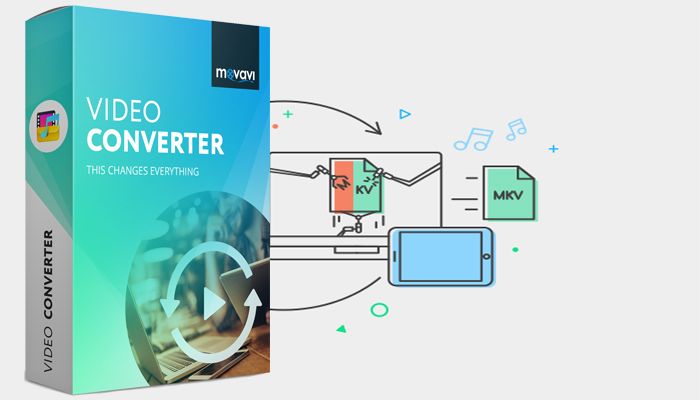
Movavi Video Converter is a light and easy to use media converter that can help you to quickly convert your videos, images, and audio files from one format to another.It supports an extremely wide range of formats, and will let you convert media files into the form that you need to ensure they are compatible or optimized for any device or platform.
What stands out most about Movavi Video Converter is how intuitive and simple it makes it to convert media files. Not only is its user interface simple and clean, but all that you need to do to convert a file is add it to the software, select a format, and click on the ‘Convert’ button.
To simplify things further, Movavi Video Converter has hundreds of presets that are designed to help automatically convert videos using the best possible format and settings for different devices and platforms. In short you won’t have to look up the ‘right’ format, and can just select a preset for the device or platform that you want to use instead.
Features
In addition to its role as a media converter, Movavi Video Converter has numerous other features that will let you:
• Create animated GIFs by converting video clips.
• Extract the audio tracks from videos and save it as an audio file.
• Grab screenshots of individual frames in a video.
• Enhance the quality of videos and fix issues such as shaky segments.
• Split videos into parts, trim out any unwanted segments or merge videos together.
• Add captions and other text elements that can be customized.
• Crop or rotate the frame of videos.
How to Convert Media Files with Movavi Video Converter
Download Movavi Video Converter

As mentioned it is really easy to convert media files, or even convert MP4 to DVD using Movavi Video Converter. All that needs to be done is:
1. Launch Movavi Video Converter.
2. Click on the ‘Add Media’ button in the upper left corner, then click ‘Add Video’ (or one of the other options) and select the media file that you want to convert.
3. Choose a format under the ‘Video’ tab in the lower section (or one of the other tabs), or a preset under ‘Devices’.
4. Click the ‘Folder’ icon near the ‘Save to’ field to set the destination folder.
5. Click ‘Convert’ to convert the media file.
Conclusion
If you’d like to be able to quickly and easily convert media files, be sure to try Movavi Video Converter for yourself.
With its features you should have everything you need. To always make sure your media files are compatible and optimized, and prepare them in numerous other ways as well if need be.
Sharing your personal experience about Movavi is highly appreciated. Please use the comment box below.

Leave a Reply