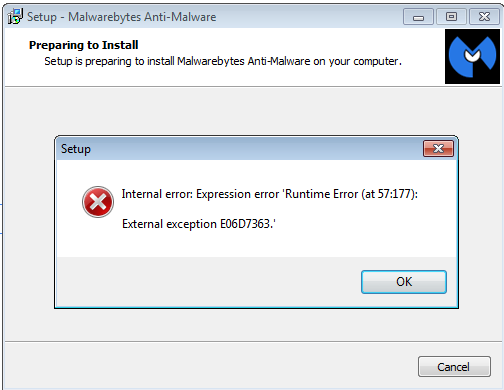
How to fix Malwarebytes runtime error?
Recommended reading:
Advertisements
- How to remove shortcut virus permanently?
- RKill latest Update | Download.
- RogueKiller new Version.
- AdwCleaner latest version.
- Malwarebytes 3 new version & updates.
Malwarebytes, known to be as the best Anti-Malware in the world but, it doesn’t mean, it’s free from errors . Like any other software, it is not perfect, from time to time it may encounter problems. That is the very reason, why there is a so-called “software updates” or “Patches”. To assist and resolve certain issues on software, and to make it better.
Common runtime errors of Malwarebytes
- Malwarebytes runtime error 0
- Malwarebytes runtime error 372
- Malwarebytes runtime error 80010108
- Runtime error 440
- Runtime error 5
- Runtime error 383
- Runtime error 13
- Runtime error at 57:177
- External exception EO6D7363
If I will list everything, all the Malwarebytes run time errors that I encountered, it will populate this whole post. Thus, I have listed only a few of many Malwarebytes runtime errors.
Do runtime errors make Malwarebytes a bad choice?
Of course not, it is a very good software. In fact, it is my primary Anti-malware defense. Runtime errors are out of Malwarebytes control. Runtime errors also affect many softwares not just antivirus and anti-malware, even Microsoft products encounters runtime errors.
Advertisements
Causes of Malwarebytes runtime errors
- Malwarebytes files are corrupted such as .dll and other important files needed to run Malwarebytes. This problem is usually due to accidental deletion by the user, sudden power interruption, antivirus false positives and a possible malware attack.
- Hard drive bad sectors and other hard drive problems. Sometimes resetting your computer or turning it off improperly affects your hard drive performance and memory. It may not be able to read certain programs or software properly, on next start-up.
- RAM issues. Maybe your RAM is too old already and needs replacement, or it just can’t work properly because of dirt. RAM, like the Hard drive, there is a big tendency that it may read applications improperly when it’s not in good condition, leaving Malwarebytes unreadable and displaying runtime errors.
How to solve Malwarebytes runtime errors?
1. In most cases, a simple uninstall and reinstall of Malwarebytes will solve the problem. However, uninstalling Malwarebytes via windows control panel will not help. Even deleting its registry keys through regedit. So, I will go straight to the method that works one hundred percent, that is to use Malwarebytes unistaller.
- The first thing you should do is to download the Malwarebytes’ mbam-clean.exe or here this is the ultimate Malwarebytes uninstaller.
- Once downloaded, run it by double clicking, follow the instructions and it will automatically restart your computer.
- After the restart, fresh install Malwarebytes. In case you don’t have the latest version, feel free to download it Malwarebytes 3 latest version. You should be able to install and run Malwarebytes now.
How to solve Malwarebytes runtime errors if the problem is the hard drive?
2. Go to “start” –>> “run” –>> type “cmd” –>> then type the drive of the partition that you want to check disk ex: c:, d: and etc. After choosing the drive letter type “chkdsk”. Wait until it is finished, if it says, it needs to restart to fully check your hard disk then, do as per instructed. When the chkdsk is done, repeat no.1 instruction above.
How to solve Malwarebytes runtime error if the problem is RAM?
3. Just follow the instruction in this post Signs of RAM problems. Then, repeat the number one (1) instruction.
How to solve Malwarebytes runtime error if the problem is antivirus and malware attack?
If the cause of Malwarebytes runtime error is the Antivirus false positive, then simply add Malwarebytes from your Antivirus’ exclusion list.
Advertisements
However, if the Malwarebytes runtime error is due to malware attack, uninstall it as per instruction in number 1 above  Then, unhide your file extensions such as (ex. .txt (notepad), .docx word, .exe for installers) and so on, just follow this post How to unhide file’s extension in step 1 or you can simply go to your “folder option” and in “view” tab follow the settings in the image below and click apply.
Then, unhide your file extensions such as (ex. .txt (notepad), .docx word, .exe for installers) and so on, just follow this post How to unhide file’s extension in step 1 or you can simply go to your “folder option” and in “view” tab follow the settings in the image below and click apply.
After unhiding your file extension, you can now rename Malwarebytes installer both the name and the extension (from mbam-setup-2.0.1.1004.exe to info.com or ixplor.com). Please take note, after renaming your Malwarebytes installer the appearance of the installer may change but don’t be bothered.
Please take note that renaming malwarebytes with .com extension is recommended, to keep it executable.
Why you need to rename your Malwarebytes installer? To hide Malwarebytes from malware attack that causes the runtime error and preventing Malwarebytes from being installed in your computer.
Lastly, double click your renamed Malwarebytes installer to install fresh Malwarebytes. Don’t forget to update Malwarebytes and scan your computer.
Have you experience Malwarebytes runtime error? What did you do? Share it with us.

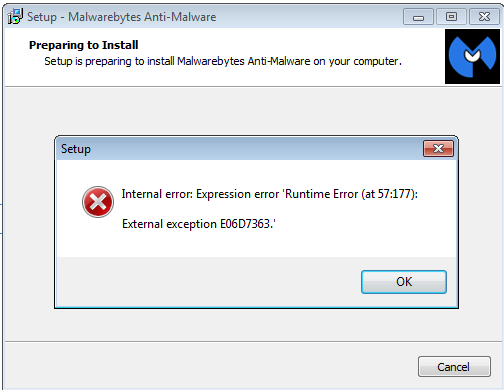


October 4, 2016 at 12:53 pm
Sorry but only solution for XP is installing of old version (for example 1.75). It is not problem of HDD, RAM, virus or malware, but the newest version adds some features which seem to be incompatible with XP.
thank you so much! fixed my problem with the information you have provided!
LIke a god send!