
In this tutorial, I will be guiding you on how Block websites in PLDT Fibr. Why should you block certain websites? We may have different reasons, depending on our situations. A work-from-home Mom may want to block Facebook, YouTube, and Instagram to get rid of its notifications that may distract her work productivity.
Advertisements
A computer shop owner wants to block video streaming websites to stabilize game ping. A School administrator blocks adult content sites and social media sites to help students focus on their class. And the lists goes on and on.
To Block websites in PLDT Fibr
You need to access PLDT Home Fibr adminpldt. Yes, we need the advance settings to block websites in the PLDT Home Fibr router. The basic admin doesn’t allow us to do so because it has limited features. As you can see in the image below.
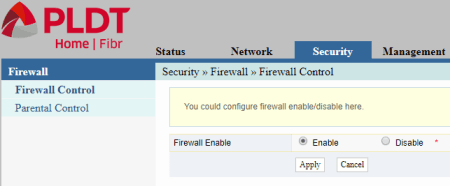
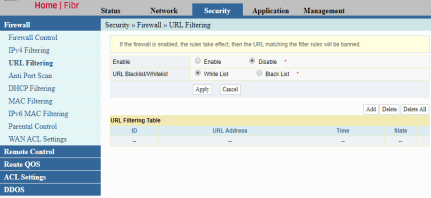
Nevertheless, I already made a few tutorials on how to access the advance settings according to your PLDT router’s firmware version. I need you to access it first, or else we can’t continue.
Advertisements
- Eight (8) simple steps to access PLDT Home Fibr ONU router
- How to access PLDT Home Fibr RP2631 and RP2602
- Access PLDT Home Fibr RP2646, RP2662 and RP2684
- How to access PLDT Home Fibr RP2613
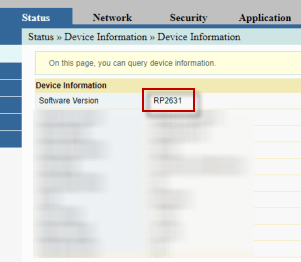
(2) Two ways to block websites in Fibr
Enable-Black List
I would presume that you already logged in as an administrator; if not, you can’t follow this through. Okay, let’s get started.
1 Inside your PLDT Fibr router, click the Security tab and URL Filtering .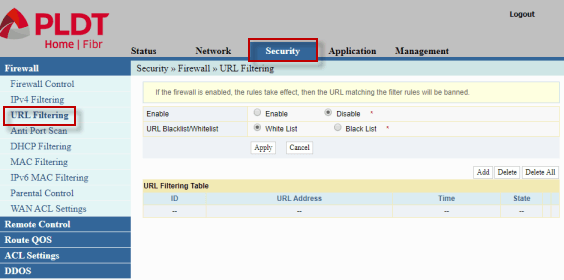
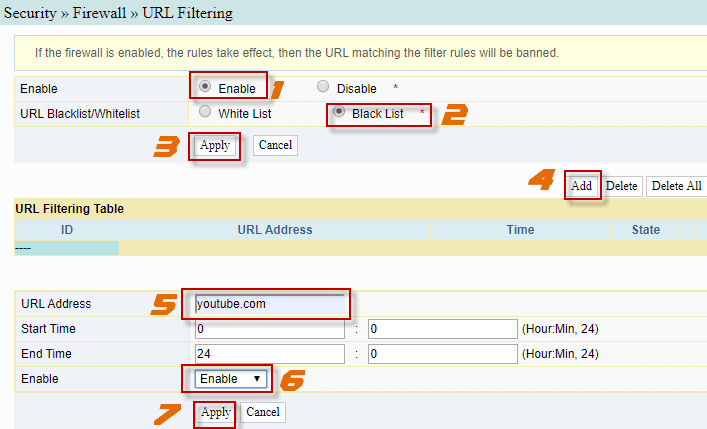
Advertisements
Enable – White List
1 We will be doing the same process here except that instead of Black List, we choose the White List.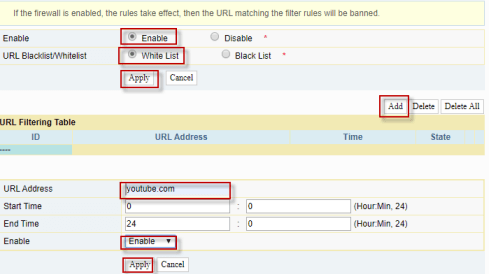
Which is better White List or Black List?
The Black List will block the website you input in the URL Address. The White List will prevent all sites from loading except the one you input in the URL address.
It seems that the Black List is helpful if you only want to block fewer websites because using this method on hundreds of sites is not ideal. On the other hand, the White List will let you select a handful of websites to be allowed, and the rest are blocked.
My recommendation
As of now, I will recommend the Black List. Why? The PLDT URL White List is a bit buggy as of this writing. It slows down the internet, and the White Listed sites take forever to load.

May 13, 2021 at 8:33 pm
Do you know how to block apps on the new pldt router? The new router doesnt have the same settings as of the old router of pldt home fibr