
Why change your PLDT Home Fibr WiFi name and password? As I have mentioned in how to Change the PLDT Home DSL WiFi password. The default WiFi username and password are not safe.
Advertisements
Anyone who is a tech geek, not necessarily a programmer, can intrude your PLDT Fibr WiFi password. Some black hat hackers were able to found weaknesses on PLDT Fibr’s WiFi password. By just turning on your phone’s WiFi, it will detect the PLDT Home Fibr’s default SSID or WiFi name.
What Happens When you don’t Change your PLDT Fibr WiFi Password
Your PLDT Fibr WiFi Password might be compromised using the Hex Code/Mac Table technique
When that happens, the hacker will only need to get the last five digits of your WiFi name. Then convert it using the Hex Code/Mac Table. That’s it, and your neighbors can now access your WiFi for Free by adding the default “PLDTWIFI + the converted five (5) last digits”.
The good thing about PLDT Home Fibr is that PLDT WiFi hacker apps will not work on it. And changing your PLDT Home Fibr WiFi name and password will keep the hacker at bay. Which what we are going to do.
Advertisements
Rename PLDT Home Fibr WiFi name/SSID
To change your PLDT Home Fibr SSID and password, you need to access your PLDT Fibr Modem/Router. For that, you need to open a browser (Chrome, Firefox &, etc.).
1 In your browser type, the PLDT Fibr’s I.P. address or URL, which is 192.168.1.1 by default. Don’s forget to press “Enter.”
2 Log in using your PLDT default admin username and password (admin and 1234) . If you are having trouble logging in, you may check the newly updated PLDT Default Username and password and follow the instructions in How to Access PLDT Home Fibr admin.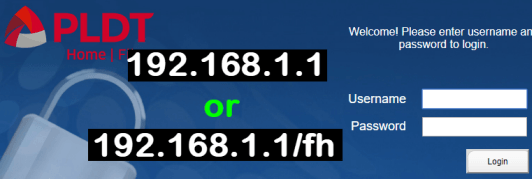
3 Once you are logged in, you will see that there are two (2) WiFi connections or SSID’s. Let’s change the first SSID, by going to “advance” -> “SSID Name,” then type your desired WiFi name.
Advertisements
How to Change PLDT Home Fibr WiFi Password
4 In the “Passphrase” box, just below the SSID Name, input your desired PLDT Fibr WiFi password and click apply for the change to take effect.
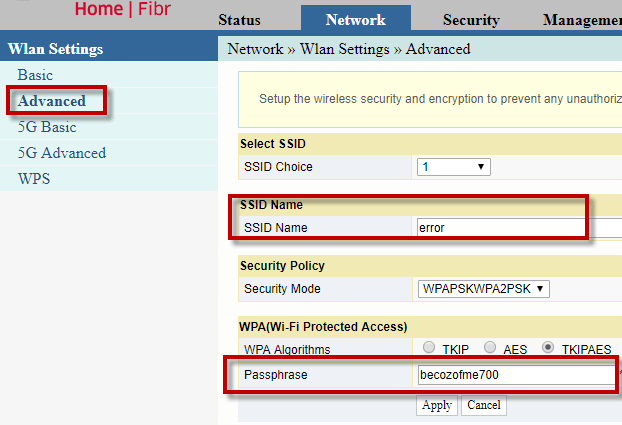
PLDT Home Fibr 5G SSID and Password
Now, let’s move on to the 5G
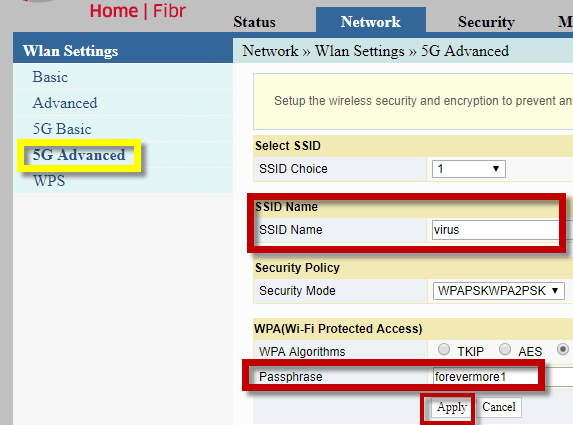
Now, I believe that you successfully changed your two PLDT Fibr WiFi names and password. It’s about time to celebrate because your PLDT Fibr Wireless Internet connection is now safer.
Do you have any idea how to Change the PLDT Home Fibr password and username? Please feel free to leave a comment below.

December 26, 2019 at 1:30 am
hello, after the power outage…the password will change to the original. Is this really like this in PLDT? or do i need to do something?
It is not supposed to change. You may change it again and observe.
Sir pano naman po kung username naman yung nakalimutan? pwede pa po kaya magawan ng paraan yon?
Good afternoon po Sir. Pano po kung ayaw mag work yung username at password? New installed po kasi pldtfibr wifi namin, dpo namin alam pano e change.
admin & 1234 should work for basic settings. Call PLDT if hindi nag work.
Perform hard reset then type
admin for username
1234 password
Hello po. I already changed the name and password but the problem is other devices like tv and other phone can’t find our wifi. Ano po pede gawin?
Check your SSID.
Same problem po. Everytime mag change kami ng ssid and pw nalilimit ang access sa wifi mga 2 to 3 devices lang ang nakakaconnect. Yun iba connected naman pero di naman makaaccess or wala naman internet. Bumabalik lang sa dati pag nireset or ibalik sa default. Bat po ganun? Tnx po
Changing your SSID & password will have no effect on limiting connected devices. Just make sure lang na na input niyo ang new password sa iyong phone.
This is our problem, too. I’ve changed the SSID name and password and after that, some devices can’t connect. It always shows up “Connected, No Internet”. And then some of our devices could only connect to the wifi if they go upstairs (since our router was on the first floor of the house). Was there a chance that changing the SSID 2-4 has an effect on our connections? Because in WIRELESS STATUS, SSID2-4 were disable and in 5G WIRELESS STATUS, SSID 2-4 were enable.
Please make sure from which WiFi are your devices are connected. Basic WiFi (2.4ghz) id different from 5G WiFi and not all devices can connect to 5G, it depends on phone’s support. You may try to enable all the SSID’s.
Hi Jean, naresolve mo na po? Pwede po paturo kung pano nyo naresolve? Thanks
Paano po ba mapapalitan ang password nakakalito po instructions dto
You need to read the instruction carefully.
nag change ako ng password before sa admin login page ang problema hindi ko na matandaan. is there a way na pwde sya mareset
Yes naman po. YOu can do the hard reset by pressing the small button located at the back of your router.
Sir, ganito din po nangyare sa router namin. Pero everytime na mag Hard reset ako di padin nagana yung default password and still the same padin yung WIFI.
You may try these guides here How to reset PLDT Fibr router ONU: Beginner’s guide