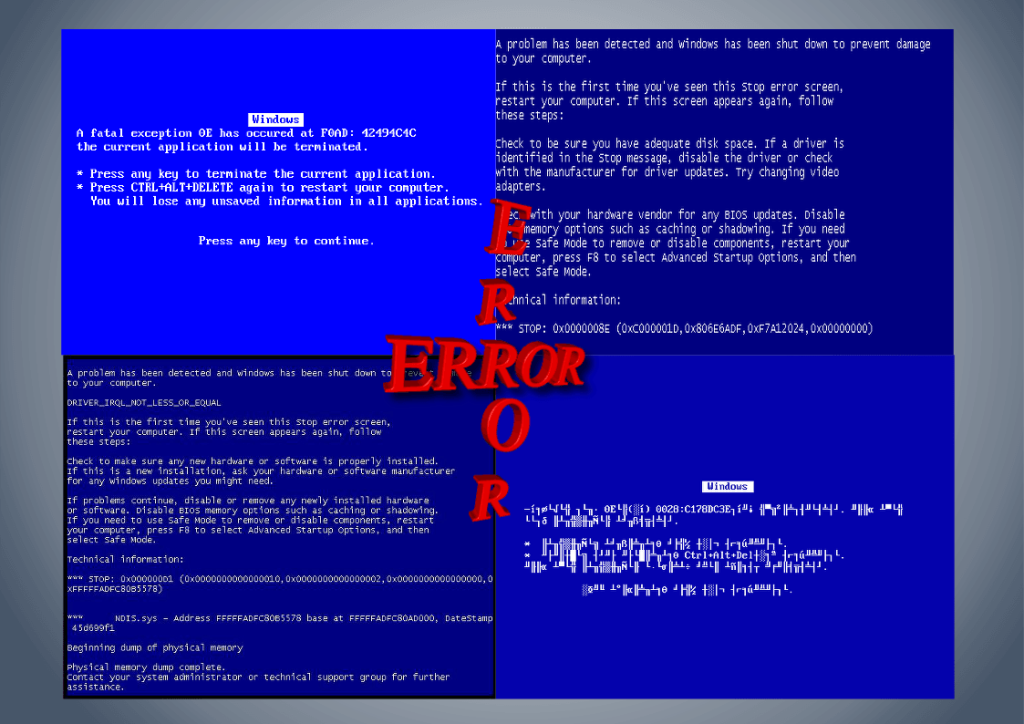
Blue Screen of Death – BSOD
Blue Screen of Death is very common to all Windows operating system users. Different terminologies are being used to describe this error, such as; Blue Screen Error, BSOD, Stop Screen, Stop error, Blue Screen of Doom and a bug error.
Advertisements
Causes of Blue Screen of Death errors
RAM or memory problem
In my experience the most common reason this error occurs, is when RAM or memory works beyond its limit, it’s called Memory Dump. This usually happens when you are doing a multi-tasking. If you are opening multi-media editors, playing games and surfing at the same time. However, some factors may also be considered such as; perhaps your RAM is already old enough or you just need to have it cleaned.
Graphics driver
Inappropriate graphics driver installation can cause BSOD. This problem usually happens if you take driver’s compatibility for granted and when you are just cloning your hard drive without verifying your graphics driver or you installed a new graphics card without uninstalling the previous driver.
There were instances that new graphics card will not read the old driver, but sometimes, especially if you are having the same brand of graphics card it may cause an error.
Graphics Card
Worn graphics card due to overheat can cause this kind of error.
Advertisements
Hard Drive issue
Hard disk bad sectors can be a caused of Blue Screen of Death. It’s simply because there were big possibilities that it can miss copying certain files. I personally experienced it. When I reinstall my client’s Operating System, it goes well, but after the installation it keeps on restarting and displaying the BSOD. Later, I found out that, it is the hard drive, it’s unable to copy all the needed files for an Operating System due to bad sectors.
Overheating processor
It is a common knowledge that our computers are a good conductor of heat. In fact, the more we use it the more it becomes hotter. The reason that most manufacturers, designed computer processors with heatsink and fan to neutralize the heat. New technologies are opting in water-cooling system to cool the processor. Nonetheless, despite these technologies, processor still can be worn out. Once it surpasses the maximum level of heat, your computer will be shutdown automatically. Most of the time it shows the Blue Screen of Death error.
Power supply
This is a rare issue, but sometimes because of Power supply incapacity to provide the right amount of voltage, it may be enough to cause a BSOD.
Advertisements
Software conflicts
Installing more than one security software or other softwares that have the same purpose and functionalities can cause Blue Screen of Death.
Virus Attack
In the event that virus attacks your computer, the least damage it can give is to hide and remove certain system files. If that happens, BSOD is most likely to occur.
How to solved Blue Screen of Death problems?
Most of the time a simple restart will solve the error. However, sometimes you need to look into the error message to understand and apply an accurate solution. If you find it difficult to read the BSOD error because the error message disappear on the screen so fast, follow these steps:
- Go to safemode by pressing F8 continuously, in the advance boot options, select the safemode.
- Then choose the log-in as administrator and click “Yes”.
- In the safemode environment, Click “Start” and “Run”.
- Input “sysdm.cpl” and press Enter.
- Go to “Advanced” tab.
- Click “Startup and Recovery” Settings.
- Then have “Automatically restart” unchecked, then click OK
- To opt out of the System applet, click OK and close the Control Panel.
- Restart your computer for the changes to take effect.
After following the instructions above, you are now able to read the Blue Screen of Death error. Since you just remove the auto restart. Take your time to read the BSOD, each recommended solution and the associated drivers, software and hardware that caused the error.
If you find it hard to configure the root of the problem, download this utility BlueScreenView v1.52. BlueScrenView will not solve your problem rather it will help you fix the error because of the information it gives. Just run this utility to show the cause of the error, path, time of occurrence, bug check string, bug check code and more.
The information given by BlueScreenView is enough to determine the source of the error. However, it is still hard to tell sometimes if that error is caused by hardware, drivers, software or OS bug. Nevertheless, the good news is, by just simply copying the filename error and searching it on google (filename+bsod) you can accurately find the nearest possible cause. After finding the culprit follow these solutions:
- If the cause of your Blue Screen of Death is your memory, a simple restart may solve the error. But, if not, try to clean it by following the guide here. Still, didn’t solve the problem? It’s time to change your RAM.
- If the problem is caused by graphics driver, try to update it. In case the BSOD continues, uninstall that specific driver from control panel or by using its own installer, restart your PC and install the latest driver. Are you in doubt? Contact your graphics card vendor and gave them the version of your graphics card and ask the best driver for it.
- Worn graphics card (overheating or fan not functioning)? If this is the case, time to buy a new one.
- If the BSOD is caused by bad Hard Drive, do a chkdsk. Still didn’t fix the problem? Try to reformat it using a low-level format tool by HDDGuru. Before doing this, be sure to backup all your files because after the format all your files are unrecoverable. What if it won’t solve the problem? It’s time to invest in a new hard drive, but you can still keep the old one as your storage or backup drive.
- If the Blue Screen of Death is caused by the overheating processor, put a new thermal paste on it, change the heatsink with fan if necessary. In case you are using a water-cooling system, try to ask your vendor if you can change for a higher RPM fan.
- If the cause of your BSOD is your Power Supply, check its wattage trough this guide. If ever, it gets below the required output, have it replaced.
- How to solve BSOD if it is because of software conflicts? In my experience, the common conflicting softwares are the security applications. Try to exclude each other from one another to avoid frictions between or among them. But if the problem persist, you need to uninstall one of them to remove the error. Please take note that, this is not just for security softwares. It also applies to all applications that might cause conflicts and will result to Blue Screen of Death.
- If the issue is due to virus attack, you can scan your computer using a good if not best antivirus to clean your PC from infections. In the event that scanning your PC from viruses will not solve the problem, try to restore your computer to an earlier date before the error occurred. Follow these steps if you are using Windows 7. Still didn’t work? I hate to say this, but you need to re-install your operating system.
Blue Screen of Death can be a sign of extreme hardware malfunction or just a simple software incompatibility. If you encounter this problem, don’t panic. Follow the above guide or you can ask someone to do it for you if you are not comfortable in computer troubleshooting.
If ever, you come across of new BSOD error, whether you solved it or not, feel free to comment below.






October 3, 2016 at 12:02 pm
Now i will try, I’m getting blue screen error frequently.
I read this text and my hp laptop just got this blue screen problem, I hope it will help me out….
Hello Mujabi, I also hope that you will know the causes of your BSOD issue and solved it by this guide.
Thank you, this solved my Blue Screen of Death problem. More power.
Hi Joey, am happy to learn that you fixed your Blue Screen of Death problem by following this post.
It helped to resolved my Blue Screen of Death Error problem.
Hello Vishwananth, am glad you solved your BSOD (Blue Screen of Death) problem by following the the guide above.