How to access the PLDT Home Fibr Router’s Full admin account? It’s been a while since PLDT sent emails or letters to their subscribers, informing them about their policy changes. The letter stated that to access the root admin of PLDT Home Fibr’s Modem/Router. The subscriber must sign the waiver first.
Advertisements
However, many are skeptical about signing the waiver, that includes me. It is simply because the waiver is so advantageous for PLDT. You read it
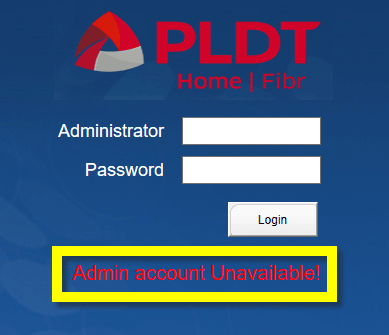
PLDT Fibr ONU Users
The policy change may not affect all PLDT subscribers because not all subscribers are advanced users that care about the Modem’s root access or PLDT Fibr Router adminpldt. However, for those advanced users, it’s a significant loss.
As one of the advanced users that struggle to access the PLDT Home Fibr adminpldt account, I tried to call PLDT for help to access the PLDT Fibr’s root admin again but to no avail.
Advertisements
So, I did some research and found a workaround to access the PLDT Fiberhome ONU Router’s adminpldt without signing the PLDT Waiver. These are the steps you need to follow:
⚠ Important Note: This will work only on PLDT Fiberhome ONU Routers.
Access PLDT Fibr adminpldt
First, we need the following:
- Know your PLDT Fiberhome modem-router’s software version ➔ https://youtube.com/shorts/aPmmrCQ0hcc.
- The correct URL ➔ (http://192.168.1.1/fh) of the PLDT Fiberhome Modem router.
- PLDT Superadmin username and password according to your router’s software version.
- PLDT adminpldt username and password based on your router’s firmware or software version.
⚠ Please take note of the information on the list above. We will need that URL, usernames, passwords, and the correct software version of your router.
Advertisements
➊ Now, open a web browser; in the web address bar, type 192.168.1.1/fh, or click this 192.168.1.1/fh to open the PLDT web login page. As shown in the image below.
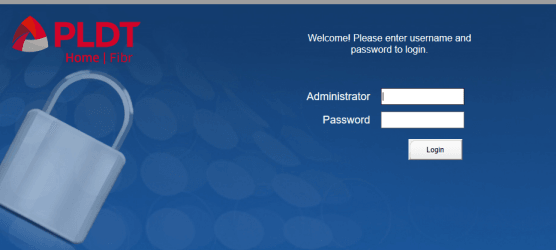
➋ Input the superadmin username and password according to your router’s software version, ➔ click the login button, or hit enter.
Enable Web Admin Switch
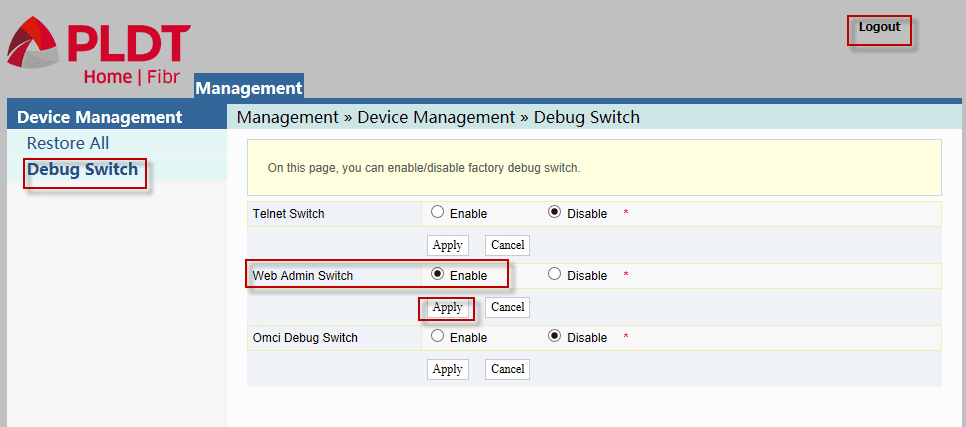
➌ Inside Device Management, select ➔ Debug Switch and Enable Web Admin Switch. Click ➔ Apply to save the changes ➔ Logout.
➍ In the web address bar, type or edit the URL from 192.168.1.1/login.html to 192.168.1.1/fh and Enter↩. Ensure that what you see on the web login page is Administrator and not Username, retype the URL 192.168.1.1/fh if necessary.
➎ On the login page, input adminpldt in the Administrator and the password according to your router’s software version. If you don’t know the password, check this link PLDT default adminpldt passwords. Then click login.
Congratulations!😉 You just accessed the adminpldt account of your PLDT Fibr Modem/Router. Do you find this post helpful? You are free to share this with your friends that encounter the same issue as yours.
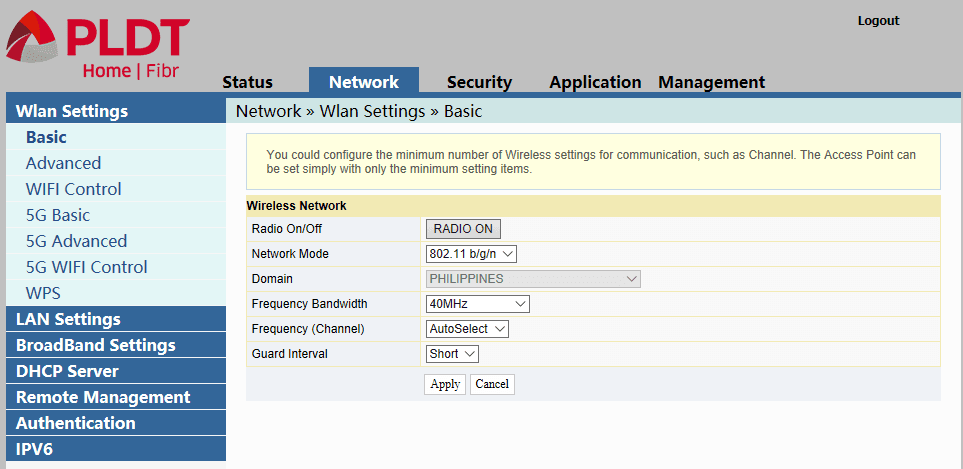
⚠ Important: To access the adminpldt account, please always enable the Web Admin Switch first.
If you fail to do so, you will not be able to access your adminpldt account. Instead, you will encounter the “Admin Account Unavailable” error.
Lastly, please keep in mind that accessing the adminpldt account of your PLDT Home Fibr also means responsibility. Please do not abuse it; know your limits. If you are not the owner or the paying PLDT subscriber, you should restrain yourself from getting access to it.

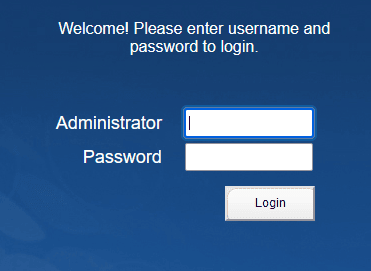
March 23, 2021 at 11:18 pm
Hello po, ano po kayang pwede kong magame na password sa telnet login po, not working po kasi yung gepon login and password e, HG6245D po ang gamit ko, thankyou po in advance
RP 2631 is not supporting most telnet commands.
Fiberhome an5506 04 fa firmware ??
aetup
Good evening sir, hindi ko po ma-access yung link (192.168.1.1) na nakalagay sa likod ng modem. Can’t be reached ang nakalagay, Huawei Echolife po yung brand ng modem. Thanks
use https, mag add ka lang po ng s sa http.
ano po ang second user name and pw? done debuggIng napo
Gusto ko talaga magka full admin access ang kaso parang hindi full admin access halos lahat ng tutorial kasi pare pareho result nakapunta nga sa admin pero hindi full access, yung dhcp hindi ko ma modify kasi makikita mo lang sino naka connect.
What is your router’s brand and software version? This guide may help https://www.youtube.com/watch?v=5o5anBRQNl0
Pano po malaman ang router’s software version? Yung model is hg6245d
Mas maganda ung huawei dhl mamodify mo ang dhcp at subnet mababago.
Exactly!
hello po bakit po pagka enable ko ng web admin tyaka telnet, pagka pindot ko po ng apply babalik po siya sa disabled
Make sure that you pressed the right “apply” button. There are three “apply” buttons, click the correct one.